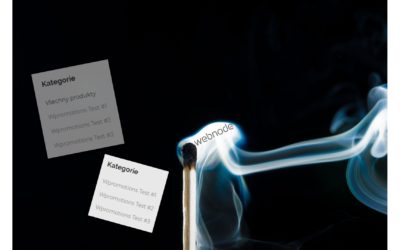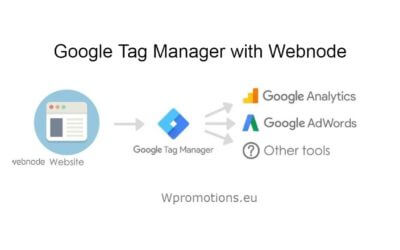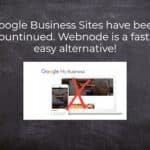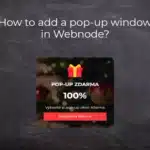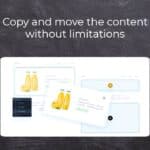Do you want to add a map with your own points in Webnode?
Create free own map with Google My Maps.
In How To Set Up Google Map Properly in Webnode? I showed you how to insert a map from a classic Google My Maps service.
In this tutorial, I will show you how to create a custom map with an unlimited number of points (addresses) using Google My Maps.
The service is free and I definitely recommend it.
Preview a created map using Google My Maps.
How to create a custom map with Google My Maps
1. Register: http://mymaps.google.com .
*Or create new Google account here.
2. Click “Create new map” in the top left corner.
3. Look (search) for specific addresses and add them to your map 🙂
4. You can edit Title, Description, Color, and type of icon (pin on map)
5. If you have successfully added all the addresses and want to share the map publicly (eg on the Webnode site), click on “Share“.
6. At the “Who has access” box, click “Change”.
and check “On – Public on the web” and save.
7. You can now embed the map you create using the HTML (iframe). At the top, click on three dots and choose “Paste on my site“.
At the top, click on three dots and select “Paste on my site“
and copy the necessary HTML code
8. Insert the map code into your Webnode website using the “+” and “HTML” functions. * Enter the code where you want to view the map.
9. Publish changes.
Done 🙂 Your map is displayed in the published version of your site.
TIP: Put reservation system on the web for online booking in Webnode. Read more in the tutorial: How to add an online reservation system to Webnode? It’s Free!
How to add hyperlinks into footer in Webnode?
Would you like to add your own footer to the web / e-shop in Webnode?Would you like to add a redirect to the website or e-shop in Webnode or link to your terms and conditions & GDPR to the footer? With my simple tutorial, you will definitely be able to do it. Just...
How to hide the category “all products” in the list of products in the e-shop from Webnode?
How to hide the "All Products" category in the product listing on the Webnode?In the tutorial How to hide the cart in the eshop in Webnode? and How to hide the article publication date in Webnode? we have shown how easy it is to "hide" something in Webnode....
How to hide (remove) publish date in Webnode blog posts?
How to hide the publication date of posts in Webnode?In the tutorial How to hide the cart in the eshop in Webnode? i have shown u - how easy it is to "hide" something in Webnode. Learn how to easily remove a date from an article on your blog in Webnode in this quick...
How to add falling confetti to your WEB/E-SHOP ?
How to add animation - falling confetti to Webnode websites?I got an question in my Webnode free support if it is possible to add an animation of falling confetti on the Webnode website. Yes, it is possible - for everyone who is looking for "falling confetti on the...
How to connect Google Tag Manager with Webnode website?
What is Google Tag Manager? and why you need it?Online marketing requires embedding of various measurement codes on your website or e-shop. In order to avoid having to insert each tracking code "manually" into the header or footer of the website, you can use the...
How to Add remarketing (retargeting) code in Webnode?
How to set up remarketing on Webnode? and Where should you insert the remarketing code? In tutorial How to add a conversion code in Webnode? I've shown you an easy way to insert your conversion tracking conversion code. Let's now take a look at another PPC...
How to add a poll in Webnode?
Do you want to add a poll on a Webnode website?The free online questionnaire (web survey/poll) is one of the most common ways to get feedback from your website visitors. Without feedback, it is difficult to say whether you are acting correctly on your customers and...
How to Add GIF Images in Webnode?
Would you like to embed a GIF image on a Webnode site? Webnode editor does not allow .gif format when you embed them as an image. For this reason, you must first upload the desired .GIF image to an external service to get the image URL. Paste the URL into the code and...
How to Set up Email Marketing in Webnode via MailChimp?
Are u looking for a simple email marketing solution in Webnode? Do you want to put a pop-up on your website to collect emails from your visitors? Send news to your customers through the automated MailChimp system. It's free for up to 2,000 subscribers and 12,000...
How to connect Facebook Messenger (FB online chat for free) with Webnode?
Do you want to link Facebook messenger to a Webnode website and get online chat for free? Simple tutorial - Webnode with Facebook Messenger Facebook Messenger is a great choice for communicating with your website visitors. You can connect FB messenger with Webnode...
How to set up a Gmail mail client with Webnode email?
Do you want to connect your email with Webnode with Gmail.com and set up Gmail as a mail client? Send&Receive messages from Webnode to Gmail. In tutorial How To Create A Professional Email Signature? Simply and FREE i show you very nice way how to...
Sharing is caring 🙂 Please share this awesome tutorial
- How to add notification pop-up widget in Webnode? FREE! - 21.11.2023
- How to add Google Reviews in Webnode? - 5.11.2023
- Age Verification Pop-Up in WEBNODE: Enhance Website Safety - 24.7.2023