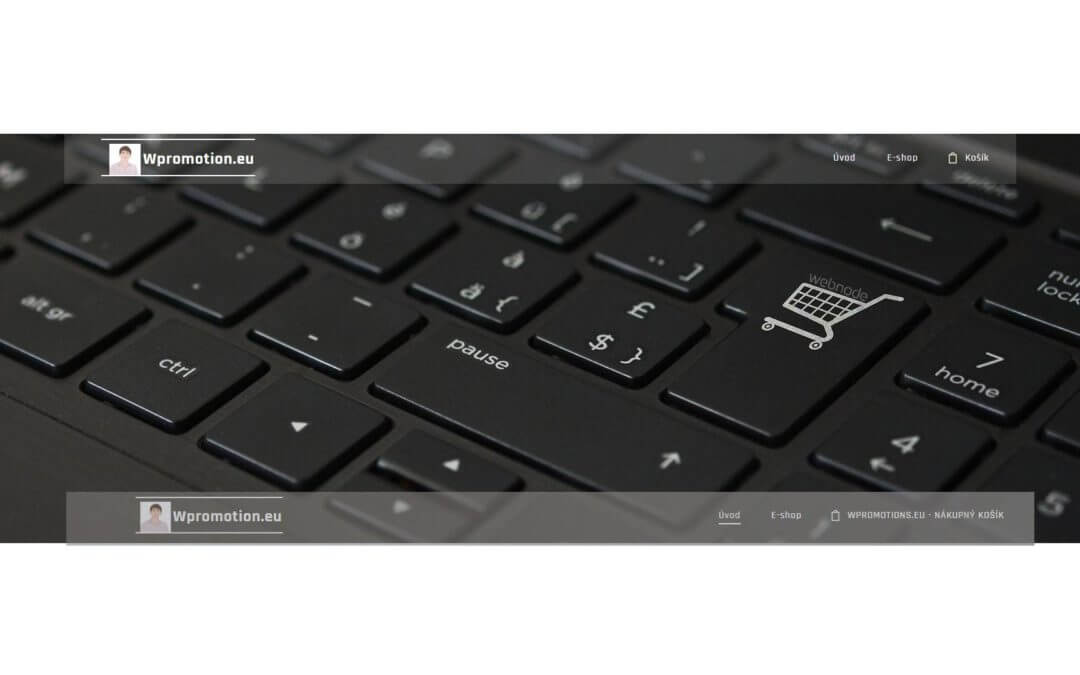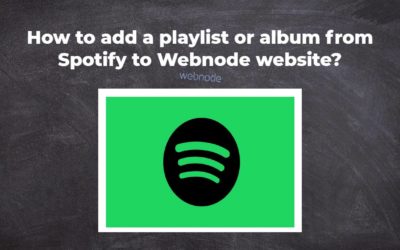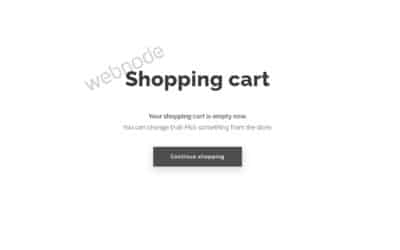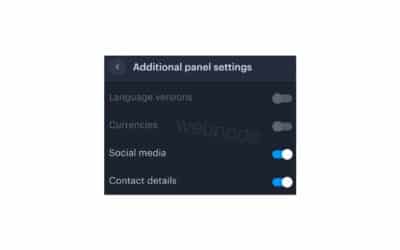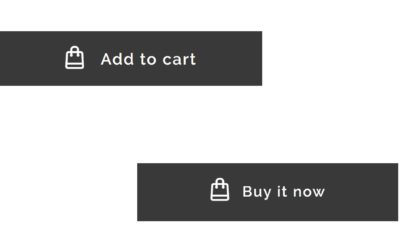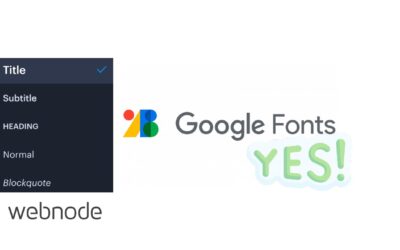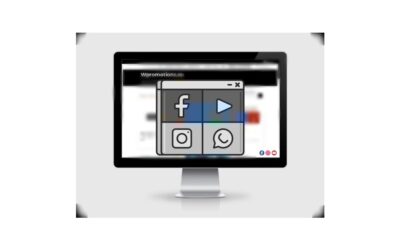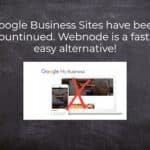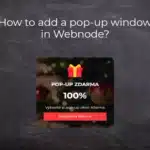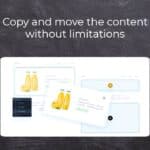Would you like to rename the cart in the e-shop in Webnode from “CART” to “My Cart”?
With my simple tutorial, you will definitely be able to do it.
Just subscribe to my newsletter – William Promotions News – and get the pre-prepared code.
In the code, you can simply change the text to your own and you can name the cart as you want 🙂
After that insert the code on your website in Webnode and rename CART in the menu.
DEMO:
- Subscribe to my newsletter to get a code:
2. Edit the pre-prepared code – simply rewrite the name “My Cart” in the code to your own cart name.
3. Paste the modified code in the footer of your WEBNODE e-shop
If you have purchased Standard or Profi Premium Services from Webnode, you can paste the code into all pages of the website with a single click.
At the top of the editor, click “Settings” – “Website Settings” – “HTML Header / Footer” – “HTML Footer“.
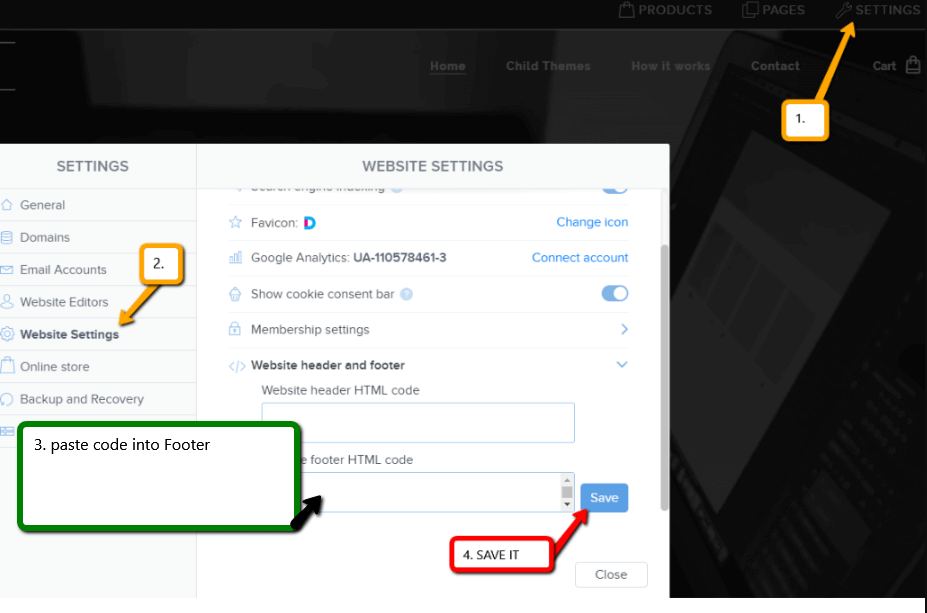
You’re done – in the published version of your e-shop -, the cart in menu will appear under its new name! 🙂
YOU ARE DONE – You have successfully renamed your cart in the e-shop from Webnode.
I hope you have succeeded and I look forward to your feedback in the comments.
Thank you for subscribing and good luck and lot of success in online business 🙂
PS: Don’t forget to subscribe to my Facebook and YouTube for more great tutorials, tips and tricks
More awesome tutorials
Webnode Review: How to create a website/e-shop for free (Webnode review 2023 +SEO TIPS)
Have you ever wanted to create your own website from scratch? Do you want to create a website or e-shop and make it visible on the Internet? Get started right now and learn how to easily create your first custom website.Creating a website with Webnode is so simple...
How to add a playlist or album from Spotify to the Webnode website?
In the tutorial "3 easy ways to embed an online MP3 player on the web", I showed you very simple way to embed a music player on your Webnode website. Let's take a look at your other options together.Do you LIKE Spotify?Simply embed your Spotify playlist / album to...
How to redirect “Continue shopping” button in cart in Webnode e-shop to OWN URL?
Would you like to set a specific URL in your Webnode e-shop for the "Continue shopping" button in your cart?In the Webnode e-shop editor, the "Continue shopping" button in the cart is predefined to redirect the visitor of your e-shop to the last visited page. Webnode...
How to add a top bar to WEBNODE website (with contact information and social icons)
You can easily add top bar with contact information, social networks icons or a currency switcher (in the e-shop) or a website language switcher (flags).In our Webnode Free News i was talking about 5 new features of the NEW Premium Business Package and 6 best WEBNODE...
How to rename “Add to cart” button in Webnode e-shop?
Would you like to rename the "Add to cart" button in Webnode?In tutorial "How to rename" CART in the menu in the WEBNODE e-shop?" i showed u how to rename CART in the menu. Let's take a look at your other options. Webnode for e-shops is a great choice for your online...
How to set up your own font in Webnode using Google Fonts library?
VideotutorialWould you like to change the font in Webnode to one of the Google Fonts? Few words at the beginningWebnode enables you to change the font on your website under section: “Settings” – “Design” – “Fonts”. Of course, Webnode editor offers the most used...
How to add social icons into footer in Webnode CMS?
Would you like to add social icons like Facebook, Instagram, YouTube etc. to the FOOTER of your WEBNODE website?Social networks like Facebook or Instagram are popular topics on my website. I wrote these tutorials: How do I easily link my Facebook to my website...
How to add a snowflake animation to the Webnode site? Falling snow html code
Would you like to improve your Webnode site by animating the falling snow? No problem! In this tutorial, I'll show you how to add falling online snow to your site. Simple and free. Read more! #Let's go! 1. Log in to editing the Webnode site and paste the HTML code...
How to add a searchbox in Webnode website or e-shop?
Would you like a searchbox (searchbar) on your e-shop/website from WEBNODE?Are you looking for a simple and stylish search box that you can put on your website or e-shop in Webnode?Video-tutorialVideotutorial is only in Slovak language.In tutorial How to add a custom...
Do you like this tutorial? Share it, please 🙂
- How to add notification pop-up widget in Webnode? FREE! - 21.11.2023
- How to add Google Reviews in Webnode? - 5.11.2023
- Age Verification Pop-Up in WEBNODE: Enhance Website Safety - 24.7.2023