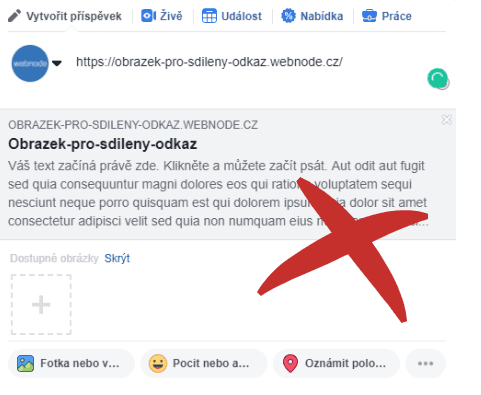You do not see the (preview) image when sharing a website in Facebook?
If you share your website link on Facebook, it may happen that no picture appears or an image you do not want appears.
In the following steps, you’ll learn how to change the image for the shared link.
An example of a malfunctioning image problem:
1. Select an image
Select the image you want to see in the shared link. The image size should not exceed 8 MB.
You can get free pictures by using a free photo services such as https://pixabay.com or https://www.pexels.com/
2. Upload image to get URL address
If you already have a picture you want to see when sharing a particular page, you can now upload it to the online store (free of charge) to get a URL. Click here to upload the image: https://imgur.com/upload
Then right-click the image and copy the image URL.
3. Edit HTML code (import of URL address of image)
Insert the URL of your image into the code. Insert the URL of the image instead of “URL-ADDRESS“.
4. Enter the code into the HTML header of the page.
In the top bar of the editor, click on “Pages” – “Select the page where you want to change the sharing image” – “SEO page settings” and “HTML header code“. Paste the code and publish the changes.
TIP: If you have Premium Services (Standard or Profi) purchased with Webnode, you can embed HTML code on all pages of the site. This will mean that the same picture is displayed when you share a site (which page does not matter) on your site.
Click “Settings” – “Website Settings” – “HTML Site Header” at the top bar of the editor and paste the code and save it.
5. Continue to Facebook Sharing Debugger
On the Sharing Debugger page, enter the URL of your site and continue with “Debug“. Below is a preview of a shared link on the page. If the image has not been updated, use the “Scrape again” option.
Done: When you now share your website, an image will be OK 🙂
Warning: When you upload an image to a storage, make sure the image has no spaces in the name. Remove the spaces and replace it with a dash.
If you upload a picture with a space in the title, for example, under the name “My Logo” Facebook will not take your picture and it will not work.
So when you upload a picture, rename it, for example. to “my-logo“.
Do you also need to change the text in the link thumbnail?
For change of URL of website you can use this code|
1 |
<meta property="og:url" content="https://www.imageurl.com"/> |
For changing the “Title” use this code:
|
1 |
<meta property="og:title" content="Title"/> |
For changing of Description use this code:
|
1 |
<meta property="og:description" content="Description"/> |
TIP: Add the Instagram and Facebook icon to the top left corner of the Webnode website. Read More in the tutorial: How to add a social network icons (FB and Instagram) to the top of the Webnode website?
TIP: Connect your Instagram easily with your website. Read more in tutorial How to link your Instagram with website in Webnode?
TIP: Put online chat on the web for faster communication with visitors to your site. I recommend a service that is free – read more in tutorial for Smartsupp
More awesome tutorials
Webnode Recenzia
Vitajte. Naša Webnode recenzia Vám ponúkne ucelený pohľad na editor, tzv. program na vytváranie webových stránok, od spoločnosti Webnode. Tvorba webu zdarma vs. prémiové služby. Výhody a nevýhody tohto online nástroja. Skúsenosti s Webnode. To všetko a ešte oveľa...
Webnode Recenze
Webnode recenze 2023Tvorba webu s Webnode je jednoduchá - zvládne to i Vaše babičkaVítejte v naší Webnode recenzi, kde Vám nabízíme objektivní pohled na editor, tzv. program pro vytváření webových stránek, od společnosti Webnode. Tvorba webu zdarma vs. prémiové...
🚀 Webnode áttekintés
Szerettél volna valaha weboldalt létrehozni a semmiből? Gondolkozol rajta, hogy weboldalt vagy webáruházat készíts, hogy jelen legyél az interneten? Kezdd el most és tudd meg, hogyan tudod könnyen létrehozni az első egyedi weboldaladat. A Webnode-dal olyan egyszerű...
Revisión de Webnode 2023
¿Alguna vez has querido crear tu propia página web desde cero? ¿Quieres crear una webo una tienda online y hacerla visible en Internet? Comience ahora mismo y aprenda a crear fácilmente su primer sitio web personalizado.Crear una web con Webnode es muy simple incluso...
Hur man skapar en webbplats gratis (Webnode recension 2023 + SEO-TIPS)
Har du någonsin velat skapa din egen hemsida från grunden? Vill du skapa en hemsida eller e-butik och göra den synlig på Internet? Kom igång nu och lär dig hur du enkelt skapar din första anpassade webbplats.Att skapa en webbplats med Webnode är så enkelt även din...
Webnode kokemuksia
Oletko koskaan halunnut luoda oman sivuston ihan tyhjästä? Haluatko luoda kotisivut tai verkkokaupan ja tulla näkyviin internetissä? Aloita nyt ja opi helposti luomaan oman sivuston.Sivuston luonti Webnodella on helppo – jopa mummosi siinä onnistuu Tässä...
Webnode Κριτική: Πώς να δημιουργήσετε δωρεάν ιστοσελίδα ή E-shop (+ΣΥΜΒΟΥΛΕΣ SEO)
Σκέφτεστε να αποκτήσετε τη δική σας ιστοσελίδα; Θέλατε να φτιάξετε μία ιστοσελίδα ή E-shop ώστε να σας βρίσκουν στο Internet; Ξεκινήστε μαθαίνοντας πώς μπορείτε να φτιάξετε εύκολα την πρώτη ιστοσελίδα σας.Η δημιουργία ιστοσελίδας με τη Webnode είναι πολύ απλή ακόμα...
Webnode Rezension 2023: Wie man eine Website oder einen E-Shop erstellt?
Wollten Sie schon immer Ihre eigene Website von Grund auf erstellen? Möchten Sie eine Website oder einen E-Shop erstellen und sich im Internet sichtbar machen? Beginnen Sie jetzt und lernen Sie, wie Sie ganz einfach Ihre erste Website erstellen. Das Erstellen...
⭐Webnode Eerlijk Recensie & Beoordeling
Heb je ooit je eigen website vanaf nul willen maken? Wil je een website of e-shop maken en die zichtbaar maken op het Internet? Ga nu meteen aan de slag en leer hoe je gemakkelijk je eerste eigen website kunt maken.Een website maken met Webnode is enorm eenvoudig. Het...
Webnode Review: How to create a website/e-shop for free (Webnode review 2023 +SEO TIPS)
Have you ever wanted to create your own website from scratch? Do you want to create a website or e-shop and make it visible on the Internet? Get started right now and learn how to easily create your first custom website.Creating a website with Webnode is so simple...
How to link your Instagram with website in Webnode?
Instagram & Webnode Instagram Feed widget - free VS premium Instagram Feed widget templates TuTORIAL: How to link Instagram with website in Webnode? Instagram Feed widget - preview A few words at the end Instagram Feed widget - FAQInstagram & WebnodeWe have...
Ako prepojiť www stránky so sociálnou sieťou Instagram?
Instagram a Webnode Instagram Feed widget - zdarma VS premium Instagram Feed widget - vyberte si ten správny typ NÁVOD: Ako prepojiť Instagram s webom vo Webnode? Instagram Feed widget - ukážka Pár slov na záver Instagram Feed widget - Časté otázky (FAQ)Instagram a...
Jak propojit www stránky se sociální sítí Instagram?
Instagram a Webnode Instagram Feed widget - zdarma VS premium Instagram Feed widget - vyberte si ten správný typ NÁVOD: Jak propojit Instagram s webem ve Webnode? Instagram Feed widget - ukázka Pár slov na závěr Instagram Feed widget - Časté dotazy (FAQ)Instagram a...
How to create a website in Webnode using the AI?
Website with Webnode and Artificial Intelligence (AI) Benefits of creating a website with AI TUTORIAL: How to create a website in Webnode using AI? Migrating a website to Webnode using AI Webnode's AI-powered user experience A few words at the end Webnode web using AI...
Tvorba webu ve Webnode s pomocí umělé inteligence (AI).
Webové stránky s Webnode a umělou inteligencí (AI) Výhody tvorby webu pomocí použití umělé inteligence NÁVOD: Jak vytvořit web ve Webnode pomocí umělé inteligence? Migrace webové stránky k Webnode pomocí AI Uživatelské zkušenosti s tvorbou webu pomocí AI od Webnode...
Tvorba webu vo Webnode s pomocou umelej inteligencie (AI).
Webové stránky s Webnode a umelou inteligenciou (AI) Výhody tvorby webu pomocou použitia umelej inteligencie NÁVOD: Ako vytvoriť web vo Webnode pomocou umelej inteligencie? Migrácia webovej stránky k Webnode pomocou AI Užívateľské skúsenosti s tvorbou webu pomocou AI...
Google Business Sites have been discountinued. Webnode is a fast and easy alternative!
Google Business Sites - discountinued Google Business Sites - alternatives Webnode as an alternative to Google Business Sites Webnode AI migration tool A few words at the end Webnode as an alternative to Google Business Sites - Frequently Asked Questions (FAQ)Google...
Google Business Sites končí. Webnode je rychlá a jednoduchá alternativa!
Google Business Sites končí Google Business Sites - alternativy Webnode jako alternativa k Google Business Sites Webnode AI migration tool Pár slov na závěr Webnode jako alternativa k Google Business Sites - Časté dotazy (FAQ)Google Business Sites končíPokud jste se...
Google Business Sites končia. Webnode je rýchla a jednoduchá alternatíva!
Google Business Sites končia Google Business Sites - alternatívy Webnode ako alternatíva k Google Business Sites Webnode AI migration tool Pár slov na záver Webnode ako alternatíva k Google Business Sites - Časté otázky (FAQ)Google Business Sites končiaAk ste sa...
How to add reviews from Facebook to a website in Webnode?
Facebook Reviews in Webnode Facebook Reviews - free VS premium Facebook Reviews - choose the right type Facebook Reviews widget and Webnode e-shop/web TUTORIAL: How to add reviews from Facebook to a website in Webnode? A few words at the end Facebook Reviews HTML...
Jak přidat recenze z Facebook na web ve Webnode?
Facebook Recenze ve Webnode Facebook Recenze - zdarma VS premium Facebook Recenze - vyberte si ten správný typ Facebook Recenze widget a Webnode e-shop/web NÁVOD: Jak přidat recenze z Facebook na web ve Webnode? Pár slov na závěr Facebook Recenze HTML Widget - Časté...
Sharing is caring 🙂 Please share this awesome tutorial