In the latest article we have showed you how to link your Instagram with a website in Webnode? In this guide, we will focus on an alternative. To link Instagram, Facebook, YouTube, TikTok or Twitter to your website in Webnode has never been easier. The Social Feed widget from Elfsight is a reliable service that will surely charm you with its many benefits.
Nowadays, social media are an integral part of online business, and therefore an increasing number of entrepreneurs and users share the content of “socials” on their websites. It is social networks that serve to build a community and your own brand (so-called branding), which help improve communication and increase trust between your company and the customer. The fact remains that more and more people leave their impression of the product/service through Facebook reviews, posts or comments, etc.
Wpromotions.eu have prepared this tutorial on how to quickly and easily share the content of social media on your websites.
The advantages of the Social Feed widget from Elfsight include the ability to share content from several social networks within one widget, the ability to choose modern and design templates, but also the simplicity and user-friendliness of the widget creation itself.
The Social Feed widget that we describe in this tutorial is for free. The external service Elfsight offers in its free version (LITE) the possibility to create 1 widget for free.
If you need another widget, it is necessary to purchase one of the Premium tariffs offered by this service.
The price starts at 10 USD / month.
The Elfsight external service allows you to choose a template for the Social Feed widget, thereby speeding up the whole process. You can currently choose from up to 20 templates, for example:
-
-
- Social Feed – Carousel
- Social Feed – Masonry
- Social Feed – Masonry Dark
- Social Feed – Timeline
- Social Feed – Grid
- Social Feed – Masonry Colored
- Social Feed – YouTube Feed
- Social Feed – Vimeo Feed
- Social Feed – Slider
- …
-
How to link social media with a website?
1. Go to Elfsight official website https://elfsight.com/, open Widgets and choose Social Feed.
5. Customize the widget that will display the content of your social networks on the web according to your own ideas. Under the Layout section, you can change the layout of the posts/whole widget. Under the Post section, you can choose the layout/display of a single post.
After the user clicks on the widget, Elfsight offers you a choice of three options. You can find them in the Post – Action on Post Click section.
- None – nothing happens when user clicks on the widget
- Open in Popup – the widget opens directly on the page and the user can view it
- Open in Social Media – the widget will open directly in the given social network
The Appearance section allows you to change the colors, background or font.
You can easily change the language of the entire widget (see the image below) under the Settings – Language section.
6.We currently have 1 widget that shows us content from Facebook. To add content from another social network to the same widget, open the Sources section and click Add Source.
Choose the type of social network you want to add and connect to the social network via Connect to XXX, in our case Connect to Instagram.
7. If you are done with the customization and setup, click on Add to website for free.
The service will ask you to log in. You can use your existing Google or Facebook account or log in with your email.
8. Click the Publish button in the upper right corner and copy the necessary HTML code using Copy Code.
9. Log into the Webnode editor and enter the code according to the services you have purchased in Webnode:
1. I have purchased LIMITED, MINI, STANDARD, PROFI or BUSINESS premium plan in Webnode
Social Feed widget – preview
A preview of the widget in the editor (left) and in the published version of the page (right).
A few words at the end
In today`s digital era is linking social media with websites big positive for entrepreneurs and users.
The Social Feed widget from Elfsight offers an efficient and simple solution for sharing content from various social networks. The option to choose a template, customization and integration are very useful.
The free version of the widget will be enough for many users, but for those who need more, there are also premium tarrifs with extended options.
With our guide, the process of connecting social networks to the web in Webnode is quick and easy. Don’t hesitate and try it now.
TIP: You haven`t created your own website in Webnode yet? Get a discount of up to 17% on a new website. Click this link to get the discount.
Social Feed widget – FAQ
How do I remove a social network from a widget?
If your Social Feed widget displays content from several social networks and you wish to delete one of them, open the Sources section, click on the three dots and select Delete.
How do I change the widget text, such as “Read more” or “Published date”?
If you want to change the text such as “Read more” or “Published date”, you can do so in the Settings – Language section.
Keep in mind that not every language allows changing all texts.
Do I need technical knowledge to add an Elfsight widget to my website?
No, you don’t need technical knowledge at all. Read this tutorial and you’ll definitely be able to do it! Fingers crossed!
Do I have to enter a payment card number?
No – the Elfsight service does not require a payment card to be filled in when using the Free (LITE) version.
How can I add a widget title?
You can easily add the widget title in the Layout – Header section.
More awesome tutorials
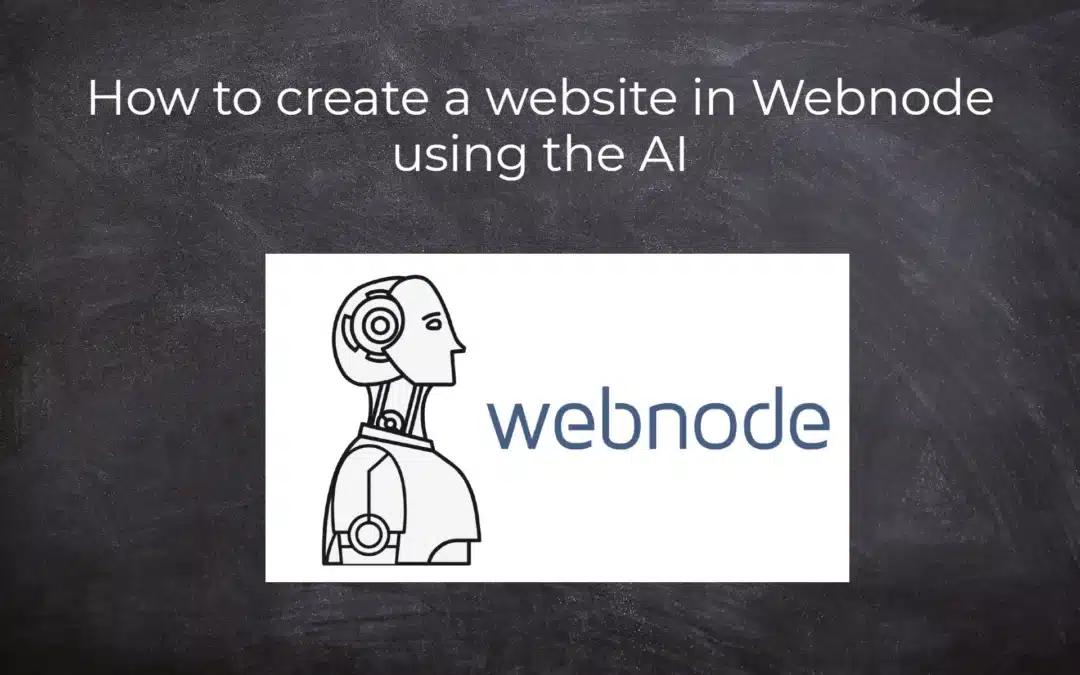
How to create a website in Webnode using the AI?
Website with Webnode and Artificial Intelligence (AI) Benefits of creating a website with AI TUTORIAL: How to create a website in Webnode using AI? Migrating a website to Webnode using AI Webnode's AI-powered user experience A few words at the end Webnode web using AI...
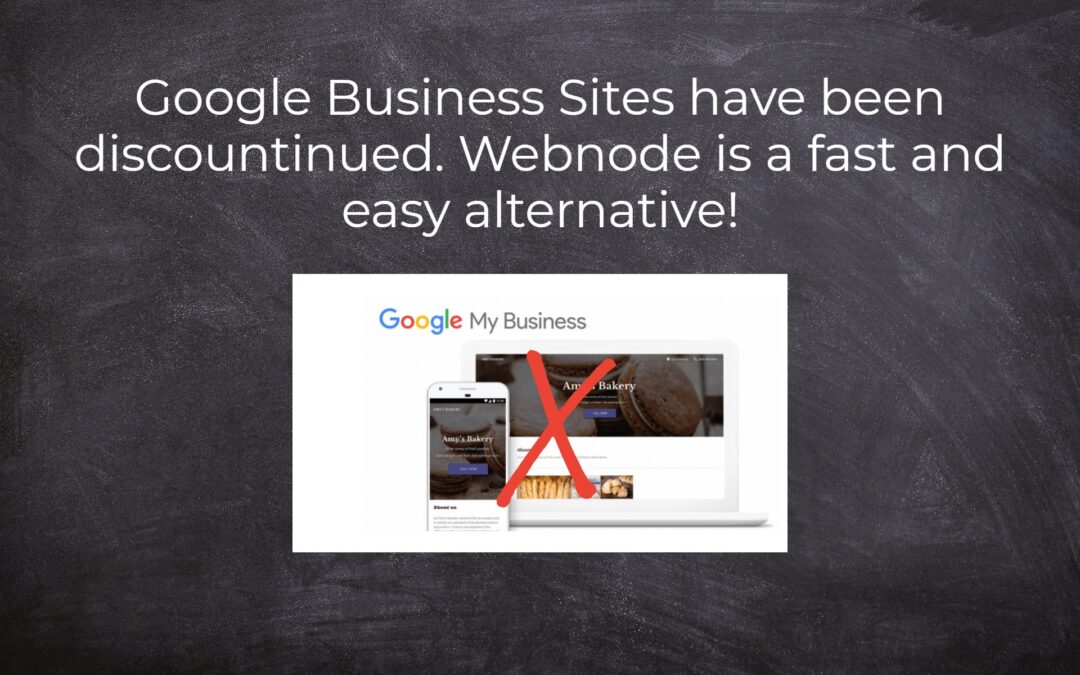
Google Business Sites have been discountinued. Webnode is a fast and easy alternative!
Google Business Sites - discountinued Google Business Sites - alternatives Webnode as an alternative to Google Business Sites Webnode AI migration tool A few words at the end Webnode as an alternative to Google Business Sites - Frequently Asked Questions (FAQ)Google...
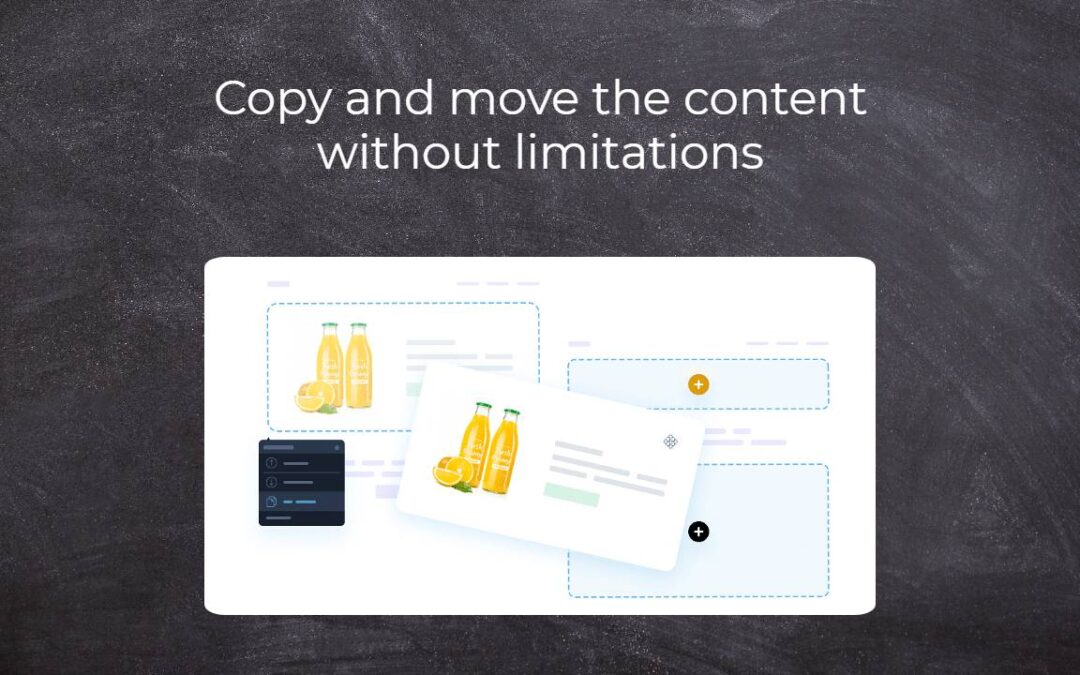
Copy and move the content without limitations
Copy and move the contentA few months ago, on the Wpromotions portal, we presented 7 new WEBNODE templates for creating a company website. Today we'll take a look at what's new in the editor when working with content, specifically copying and moving the...
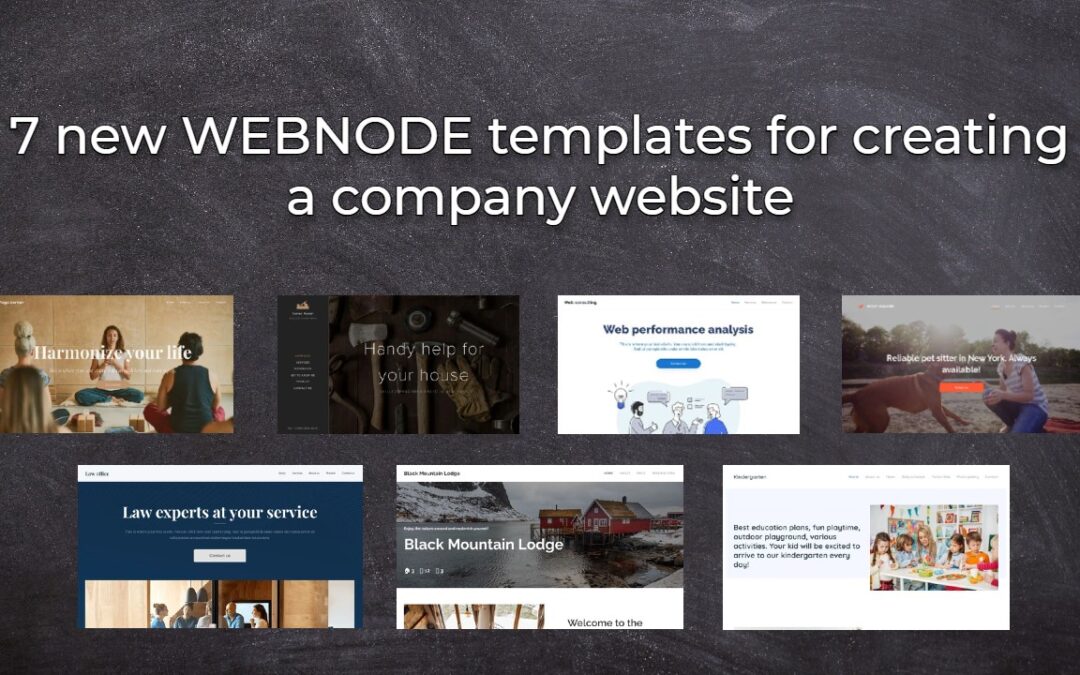
7 new WEBNODE templates for creating a company website
Have you seen 7 new Webnode templates for creating a company website in 2023?In our Webnode News, we have already discussed a few interesting things about the Webnode editor. Have you read the article about 5 new awesome features of the NEW e-commerce Premium Plan...
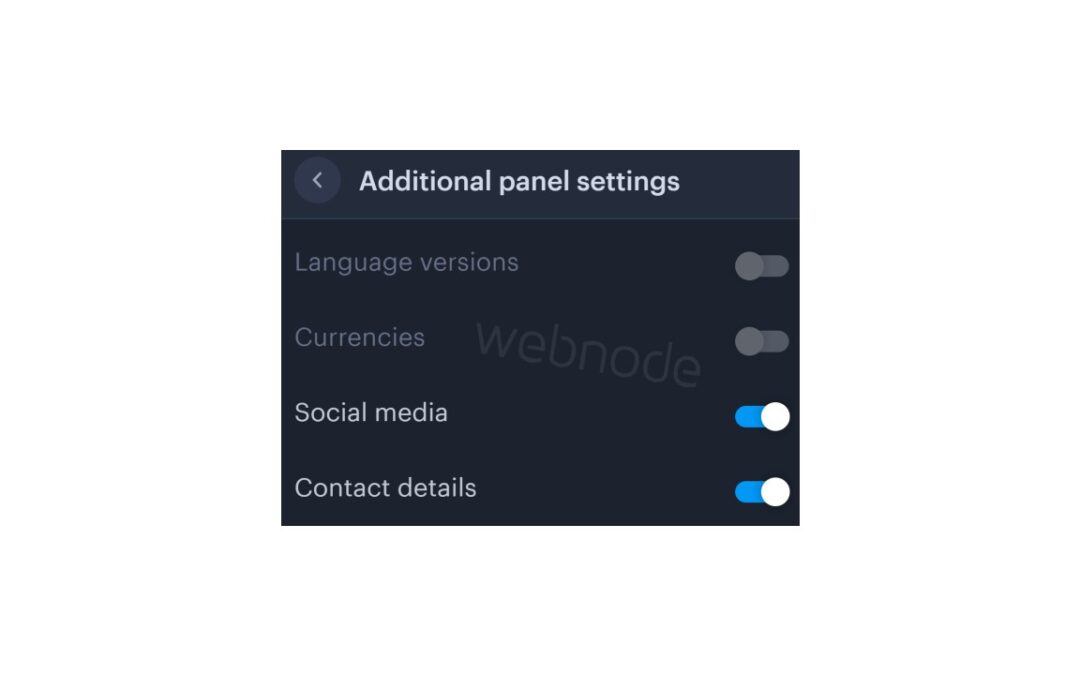
How to add a top bar to WEBNODE website (with contact information and social icons)
You can easily add top bar with contact information, social networks icons or a currency switcher (in the e-shop) or a website language switcher (flags).In our Webnode Free News i was talking about 5 new features of the NEW Premium Business Package and 6 best WEBNODE...

6 most popular Webnode templates in 2022
6 most popular templates for creating a website in the Webnode.com website builderIn our Webnode Free News we have already mentioned a few interesting things about the Webnode editor. Have you read the article about the 5 new features of the NEW Premium Business...

5 new awesome features of the NEW e-commerce Premium Plan Business in WEBNODE
WEBNODE REVIEW OF THE E-COMMERCE BUSINESS E-SHOP PREMIUM PLAN IN WEBNODEWhy you should TRY RIGHT NOW new Webnode Business Premium Plan? Lets have a look on very popular e-commerce website builder WEBNODE and its new Premium Plan. The new Premium Planfor Webnode...










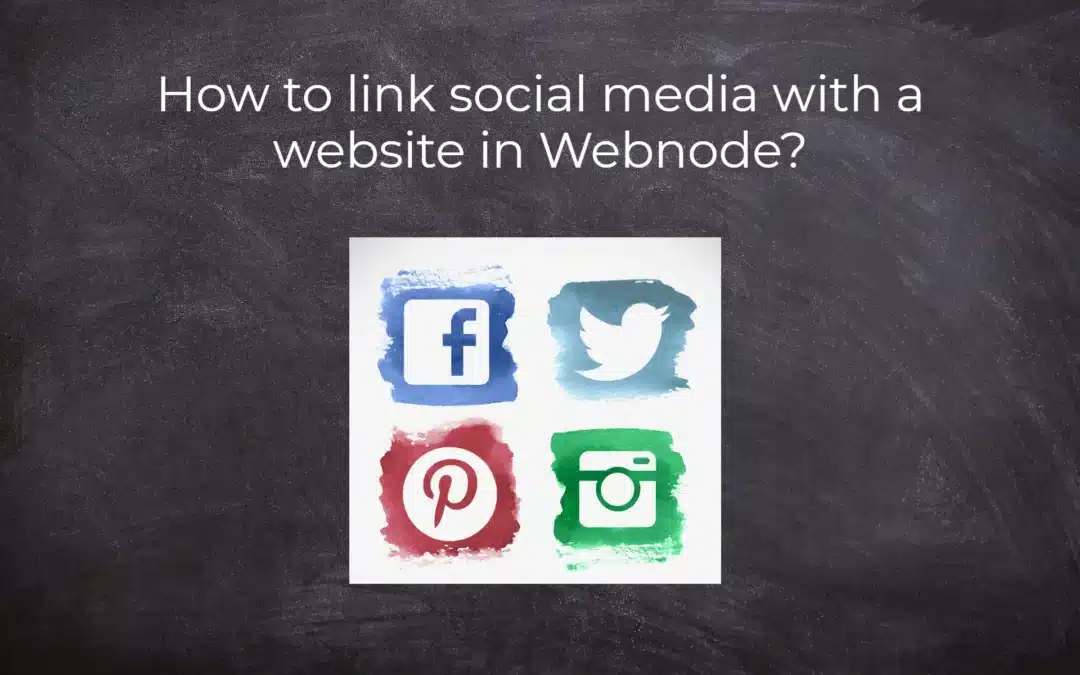
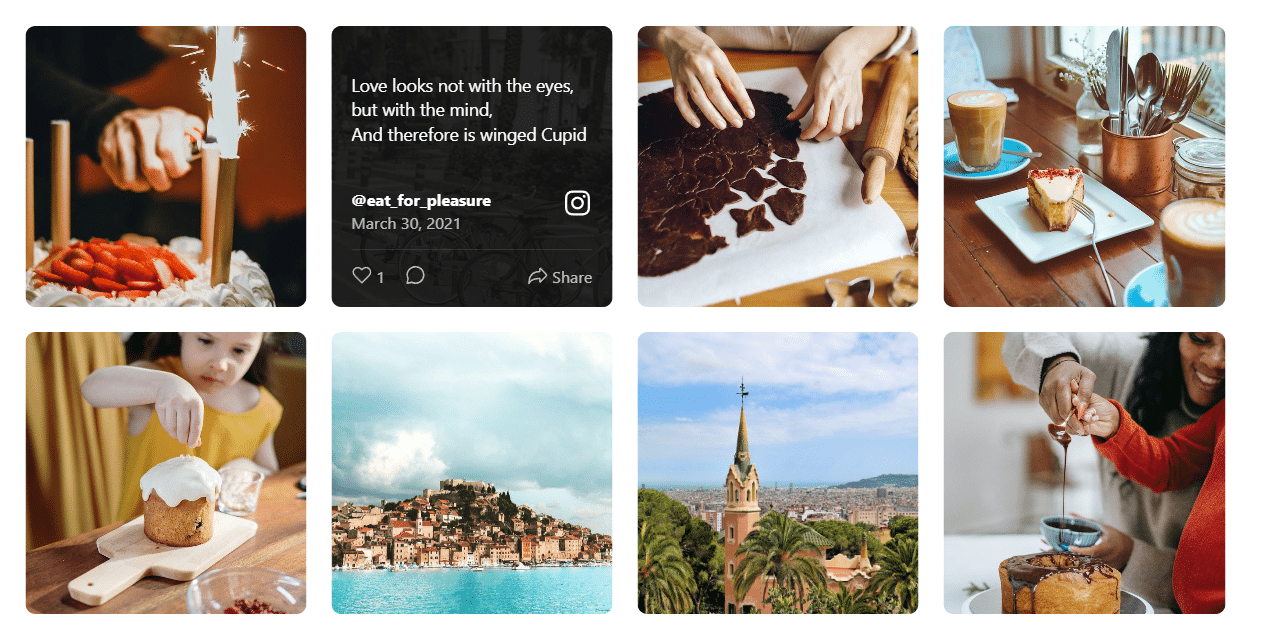
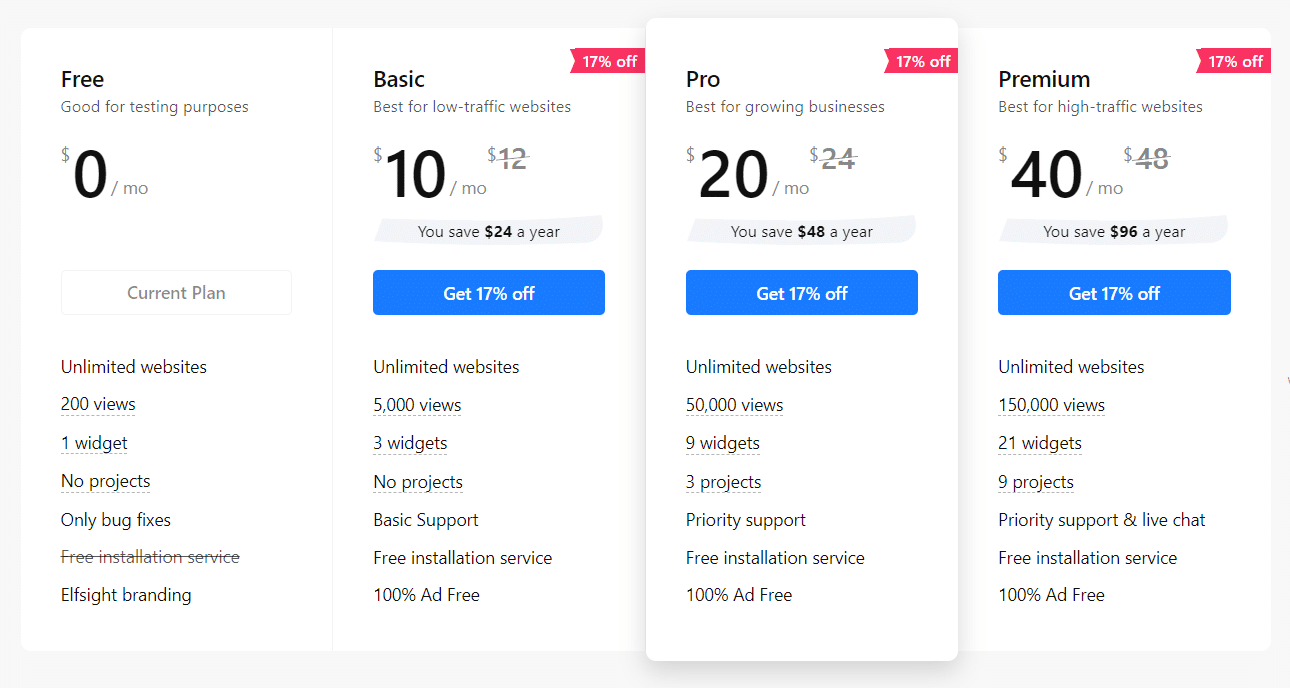
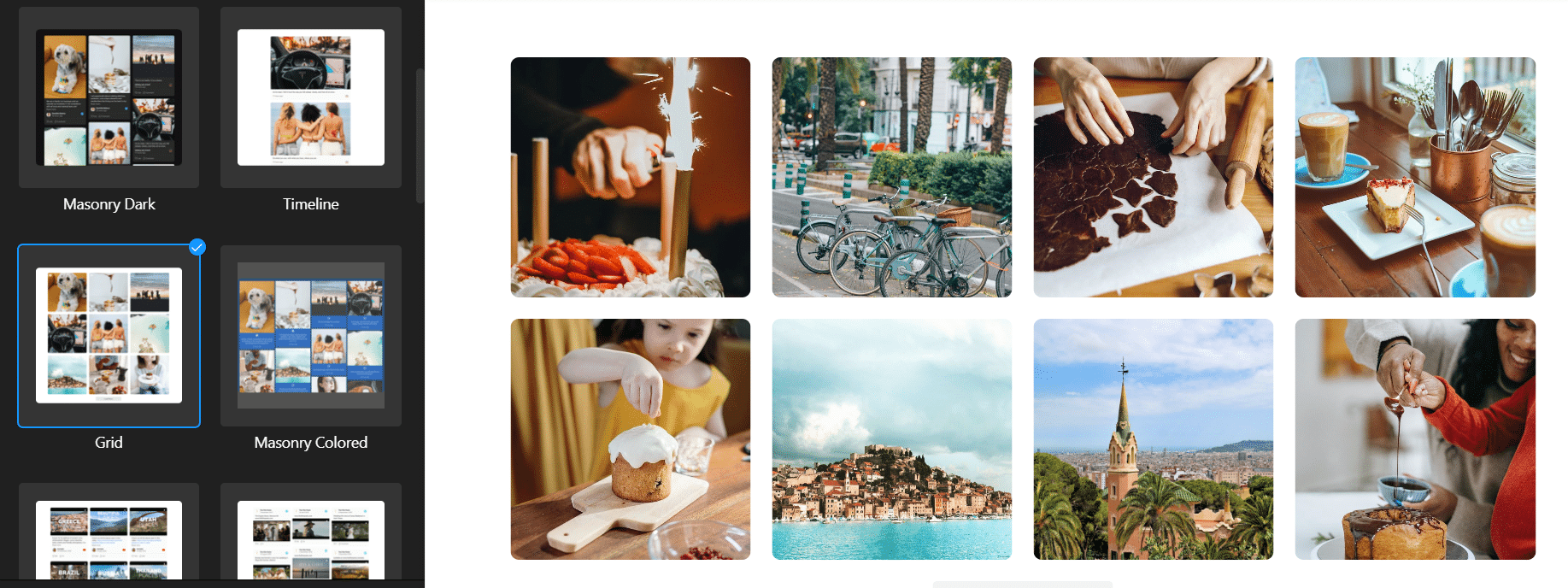
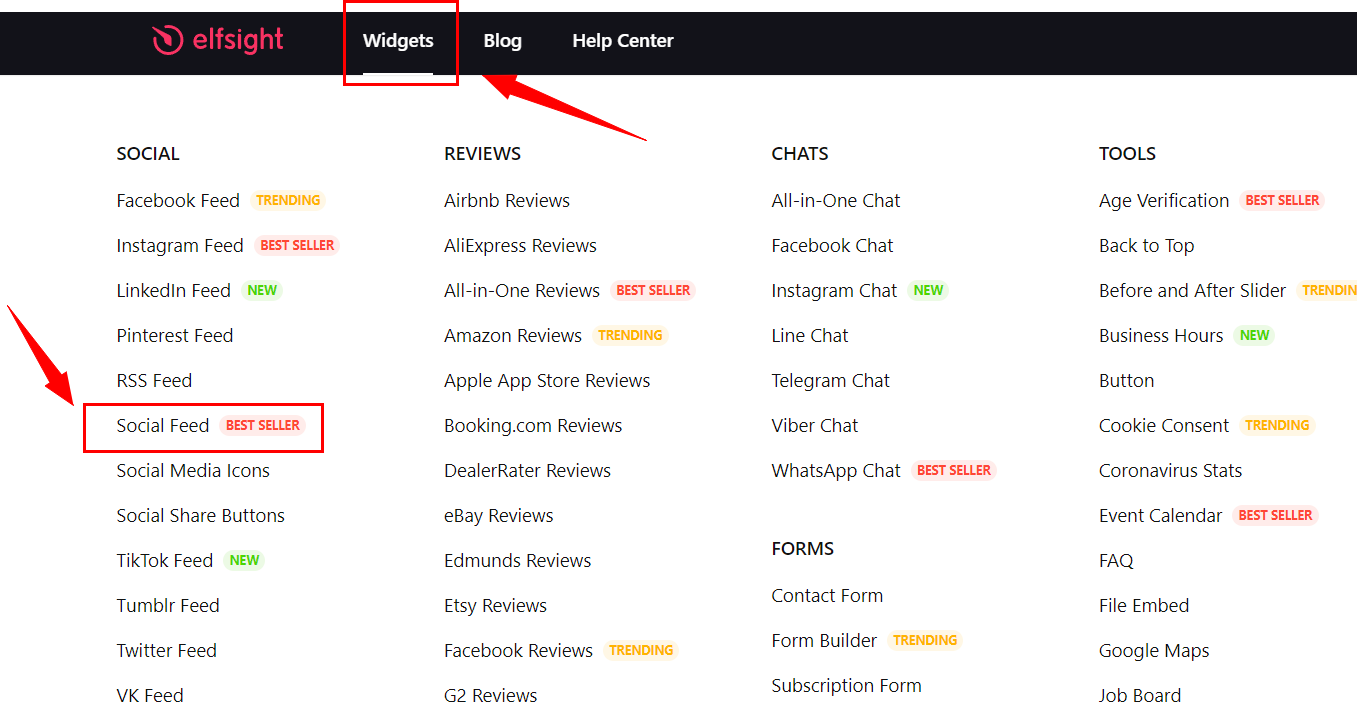
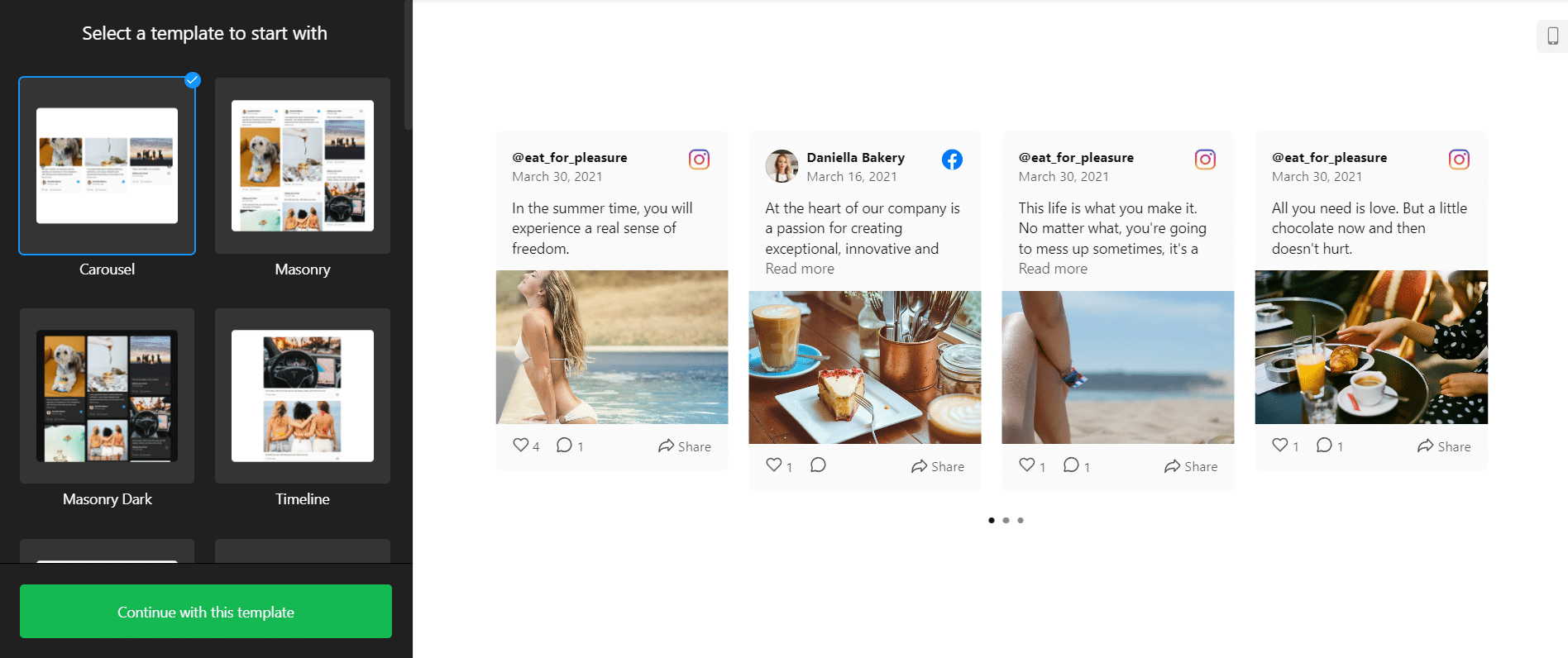
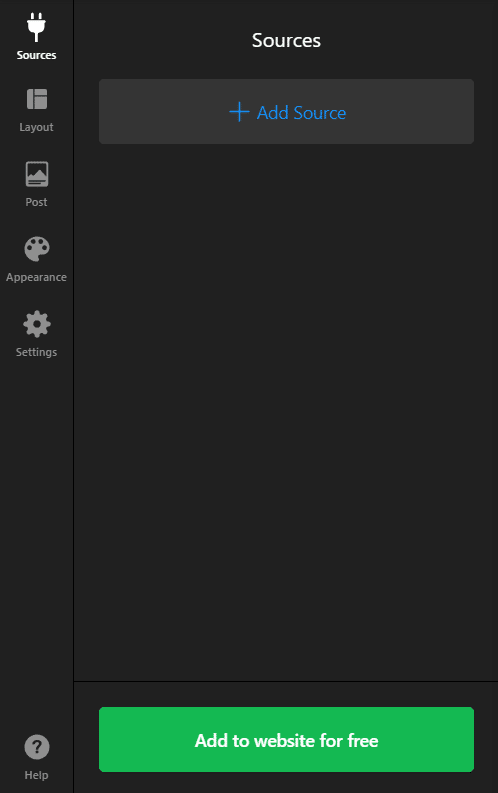
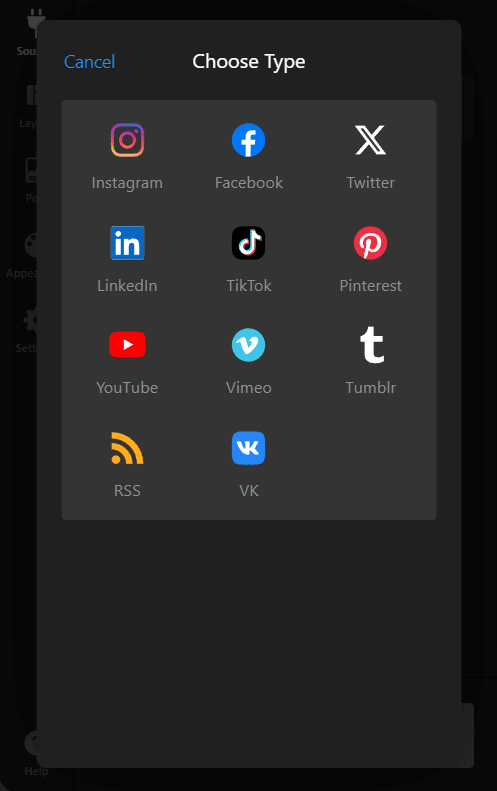
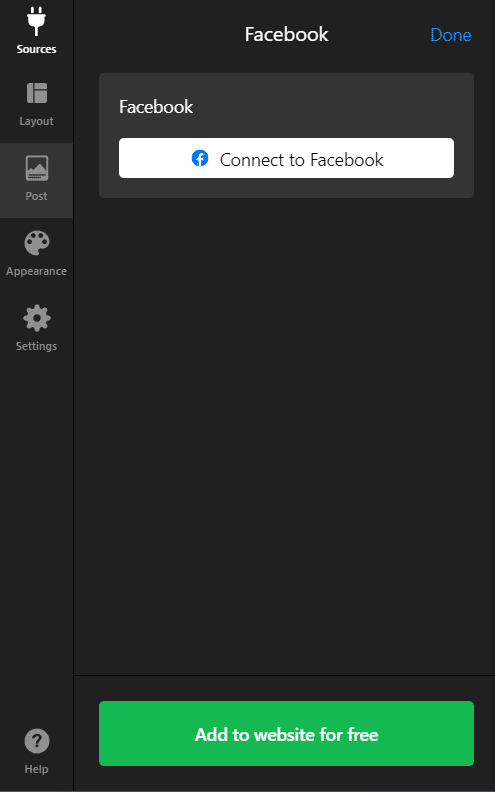
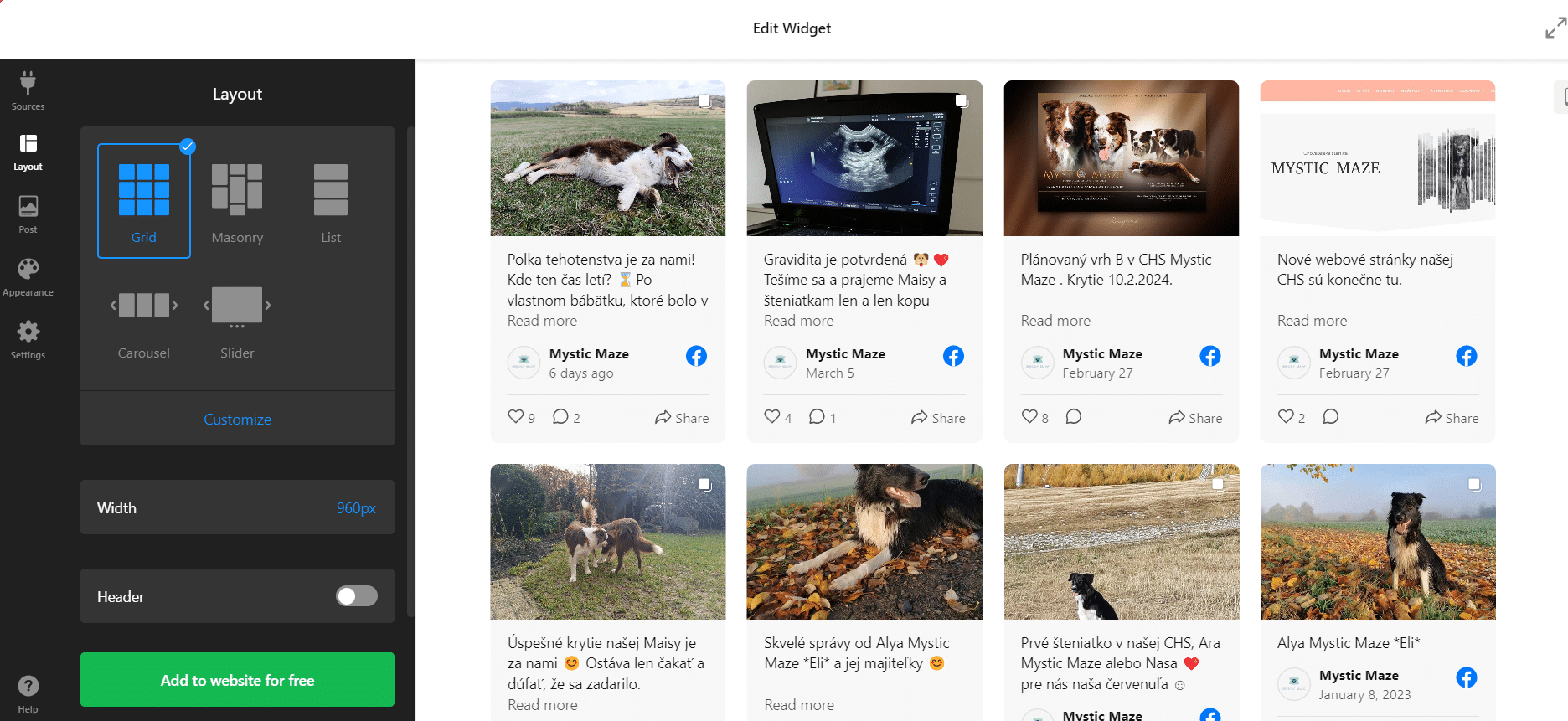
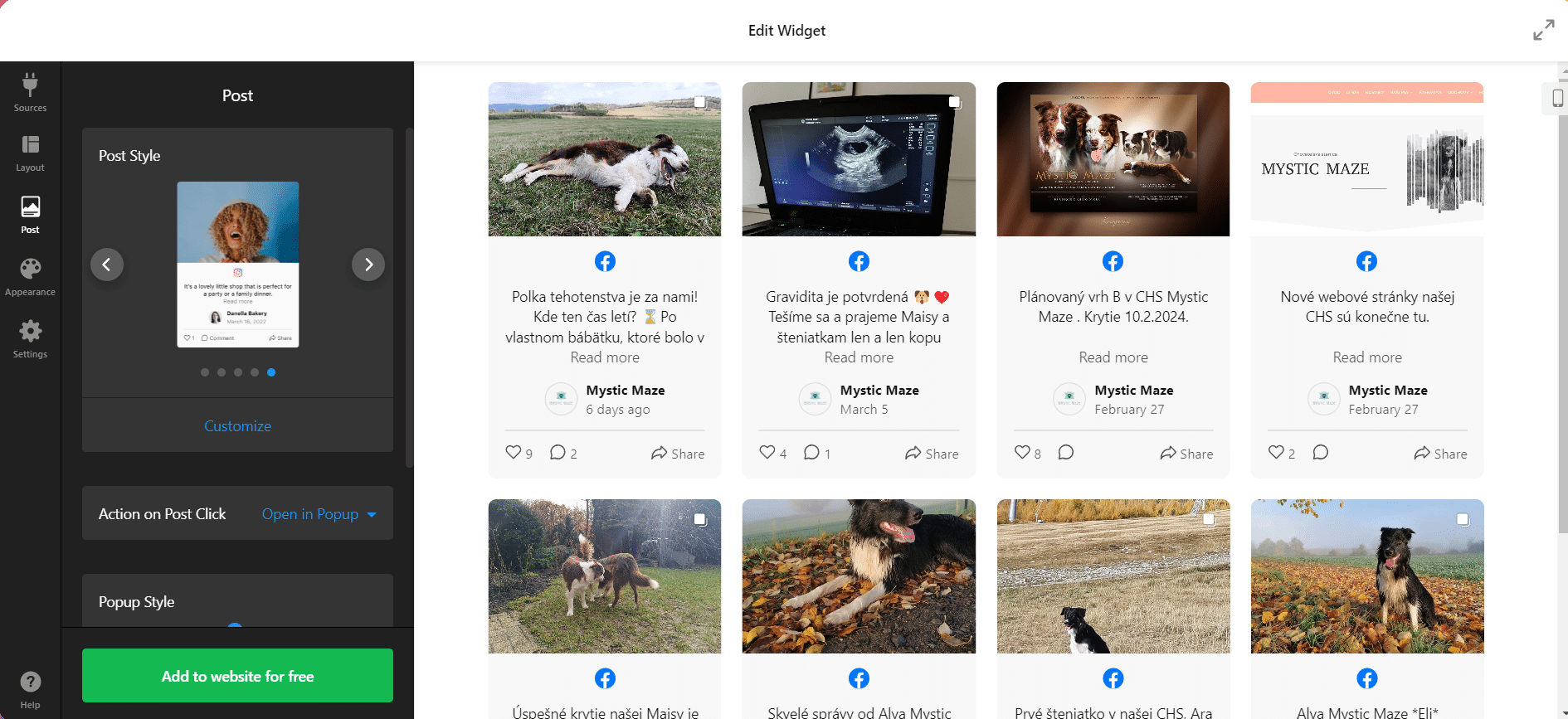
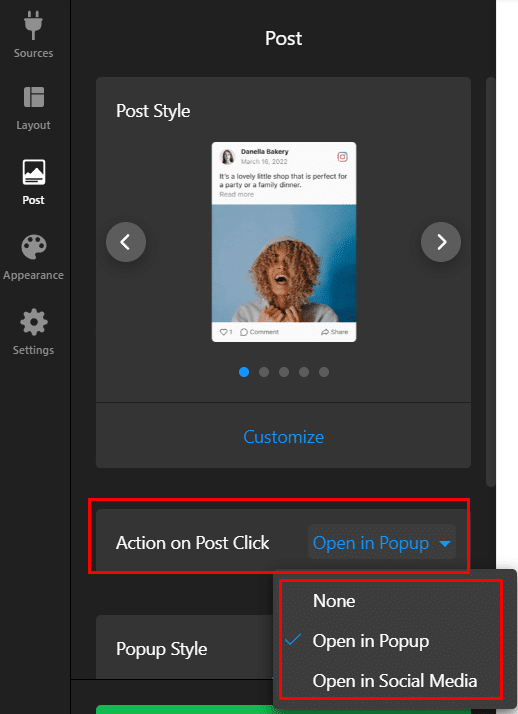
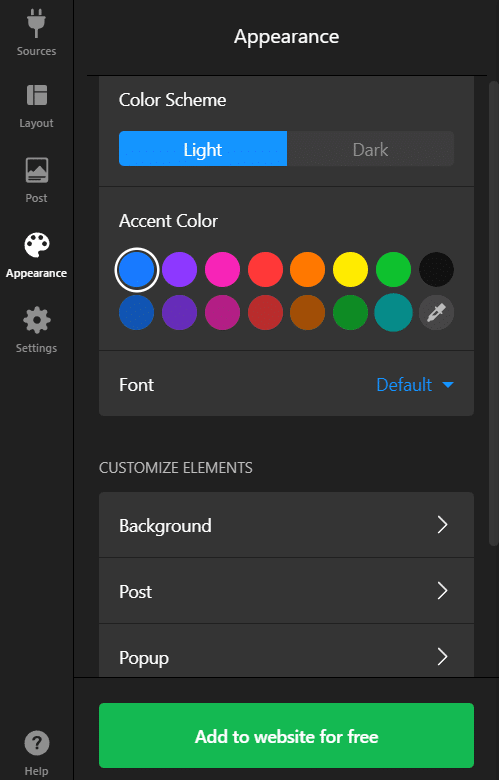
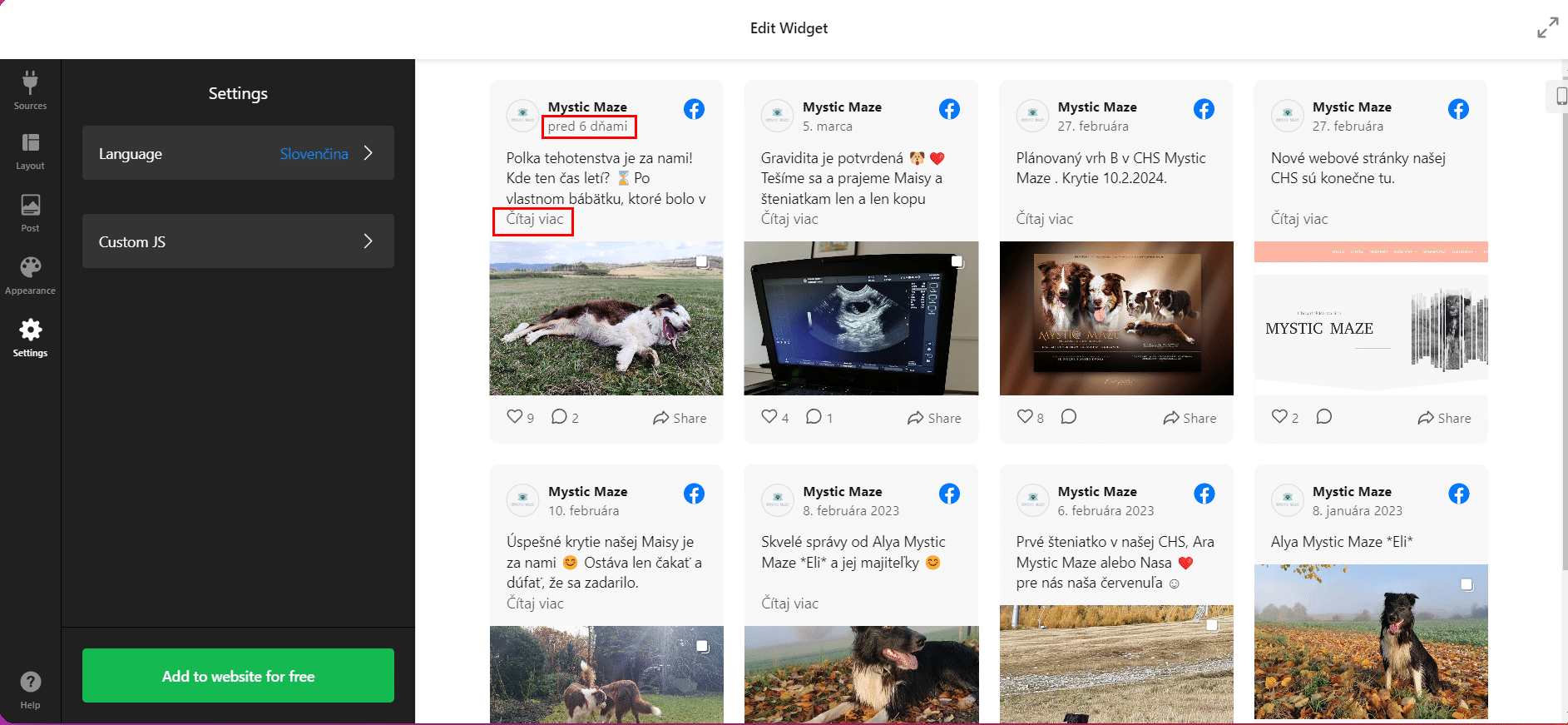
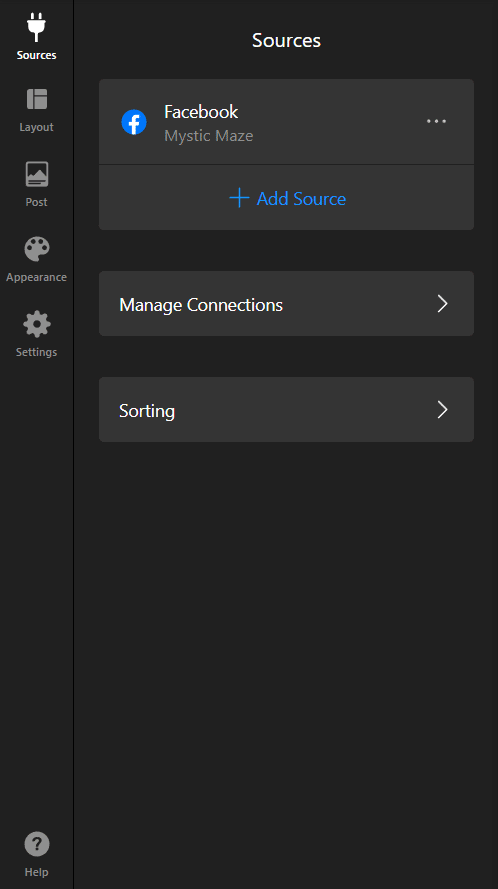
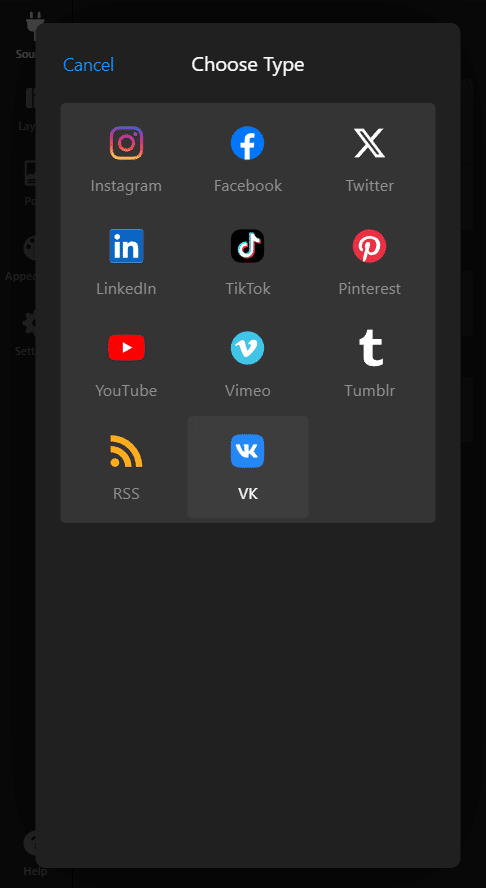
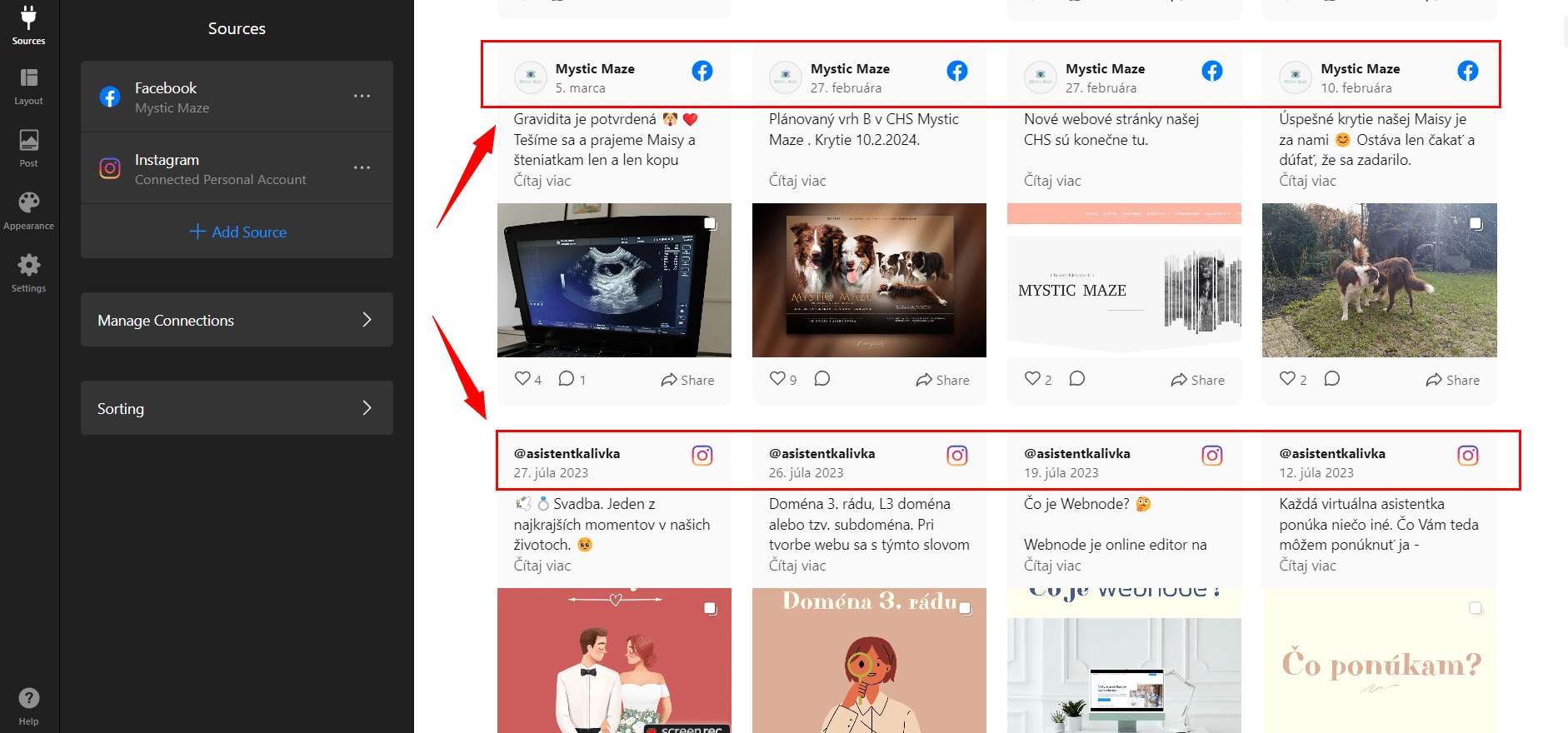
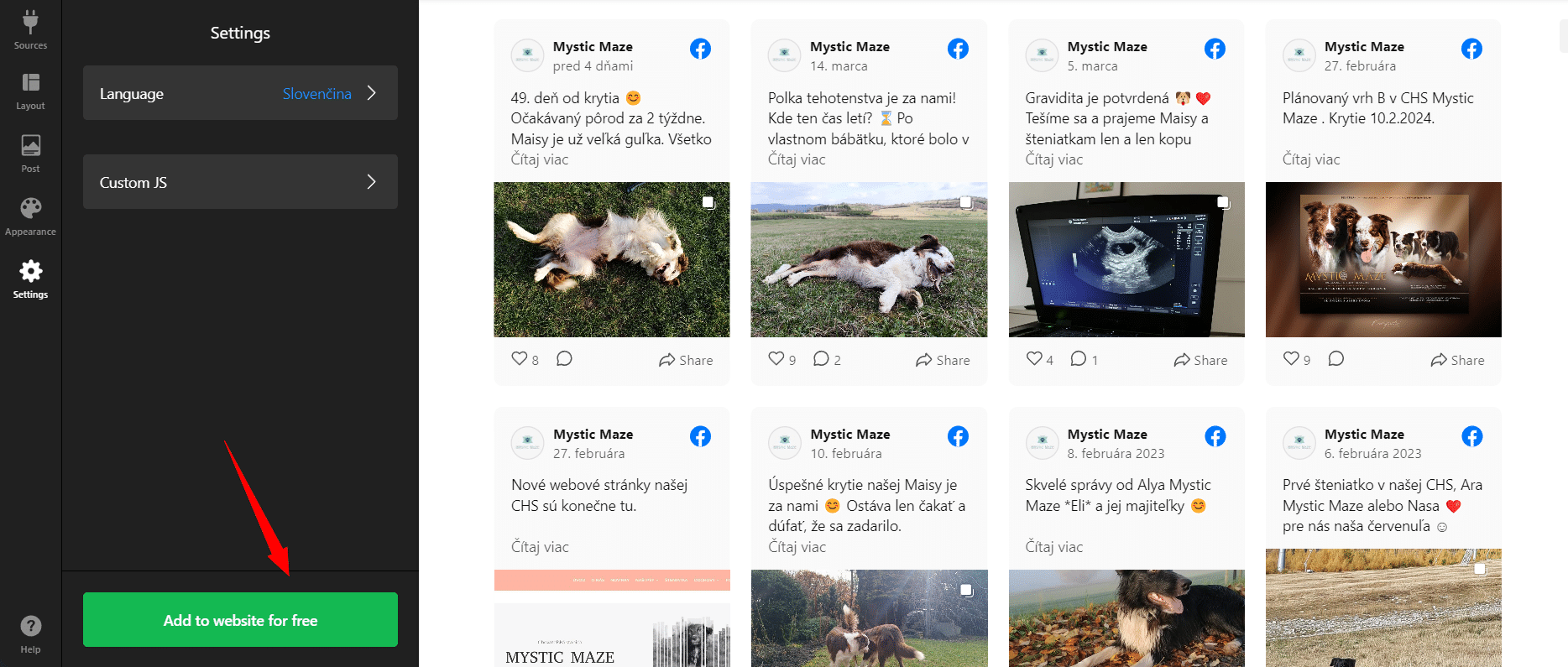
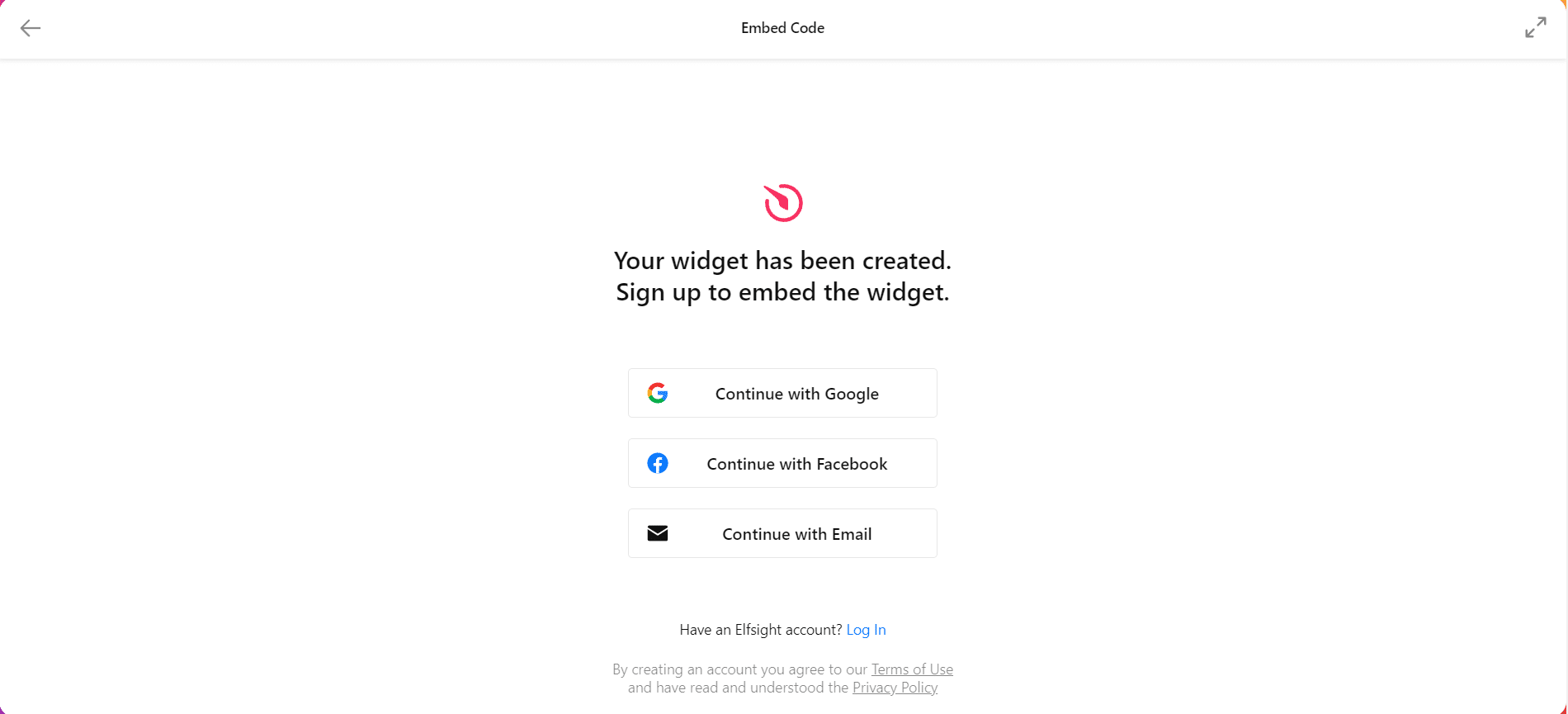
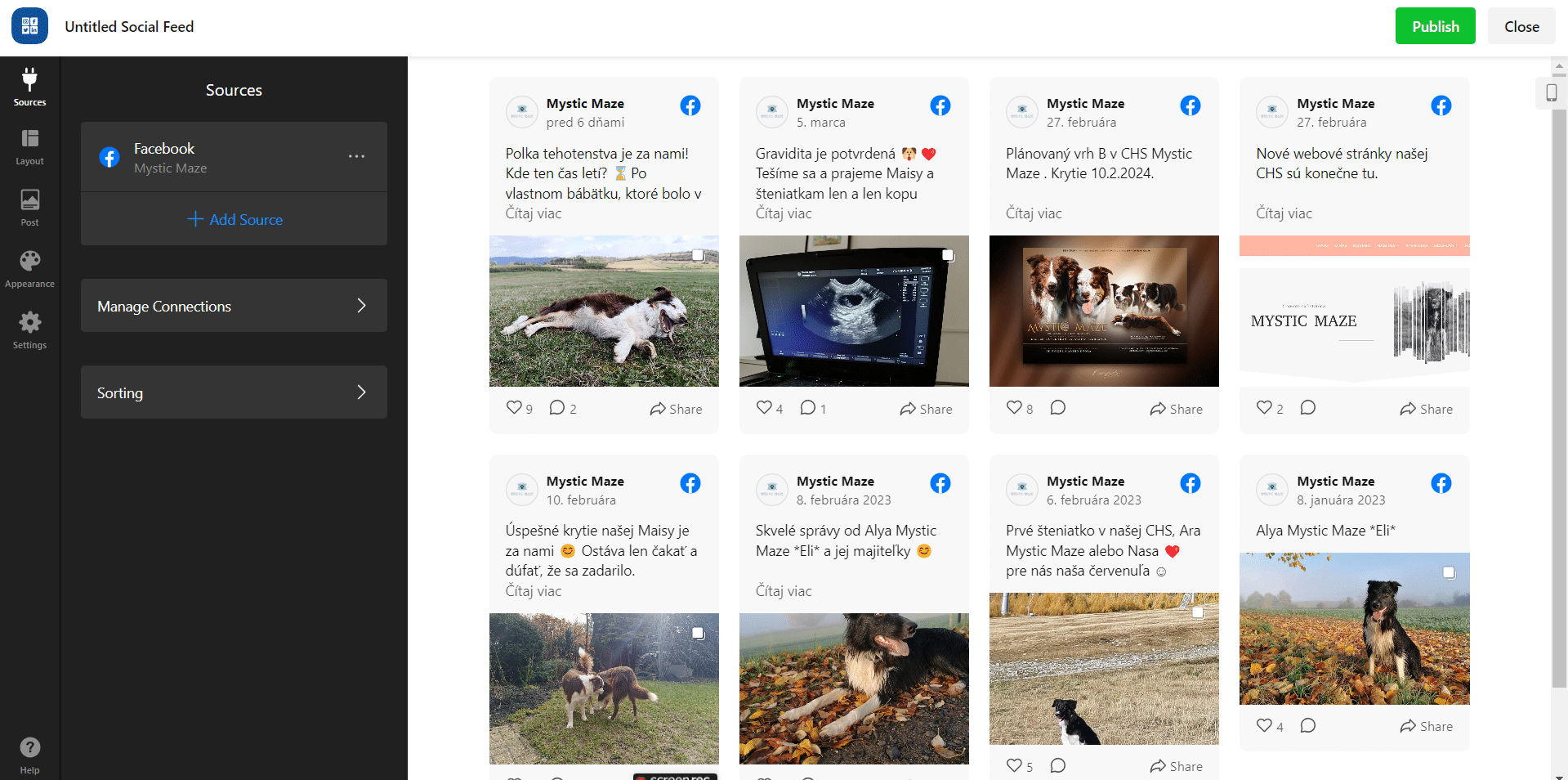
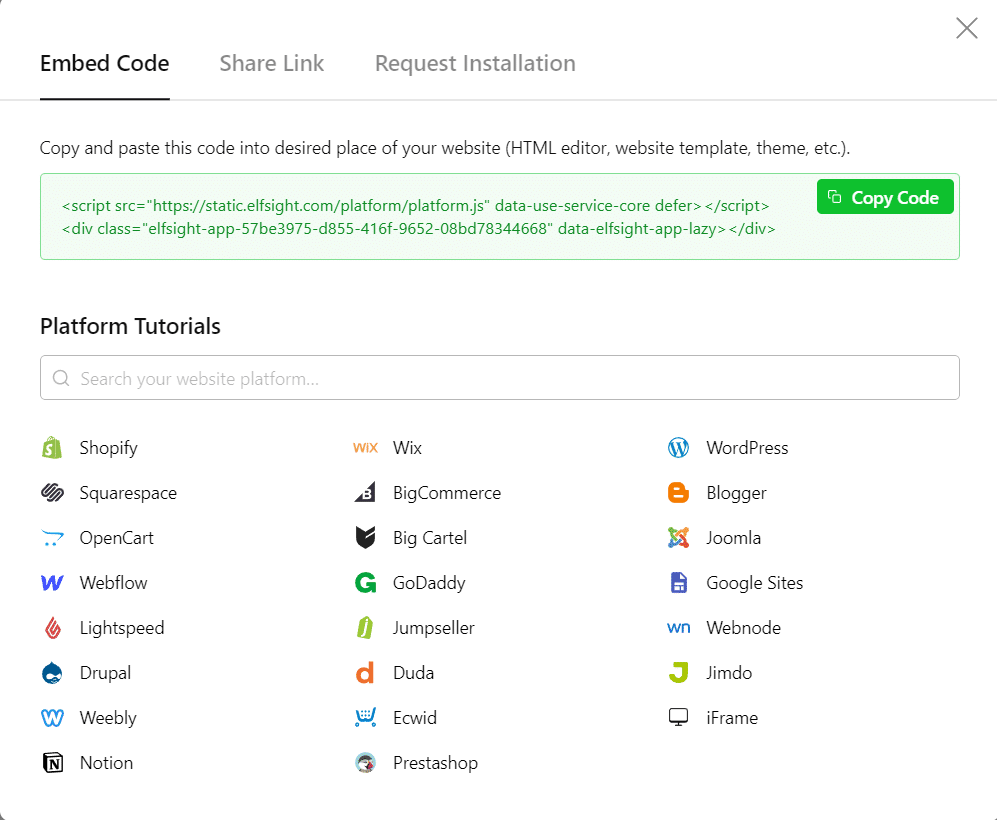
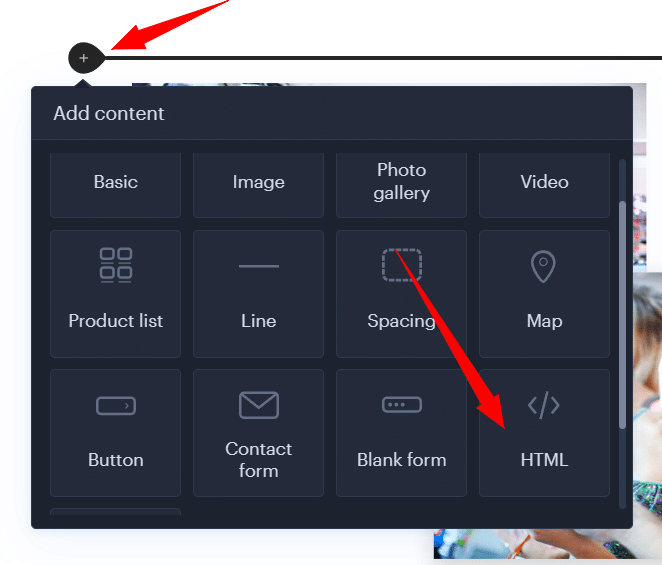
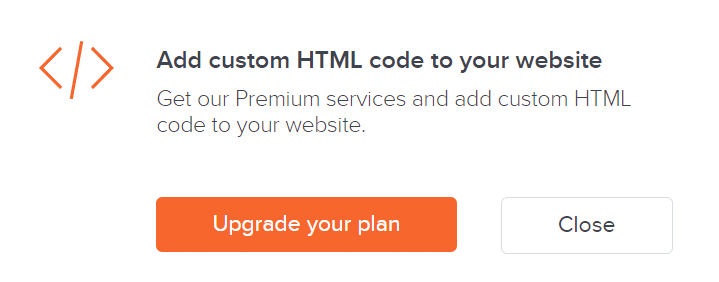
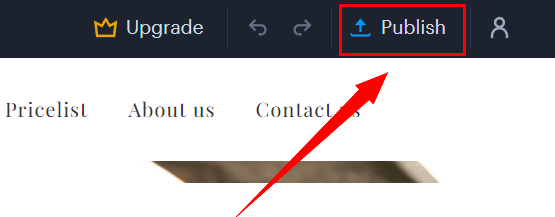
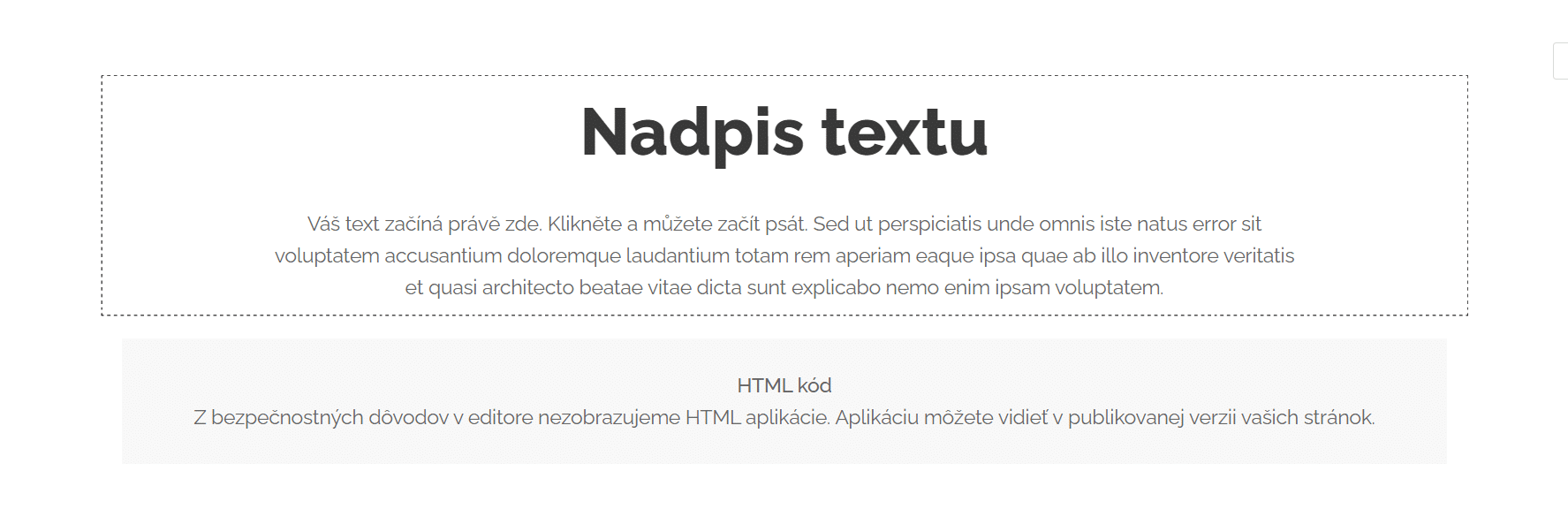
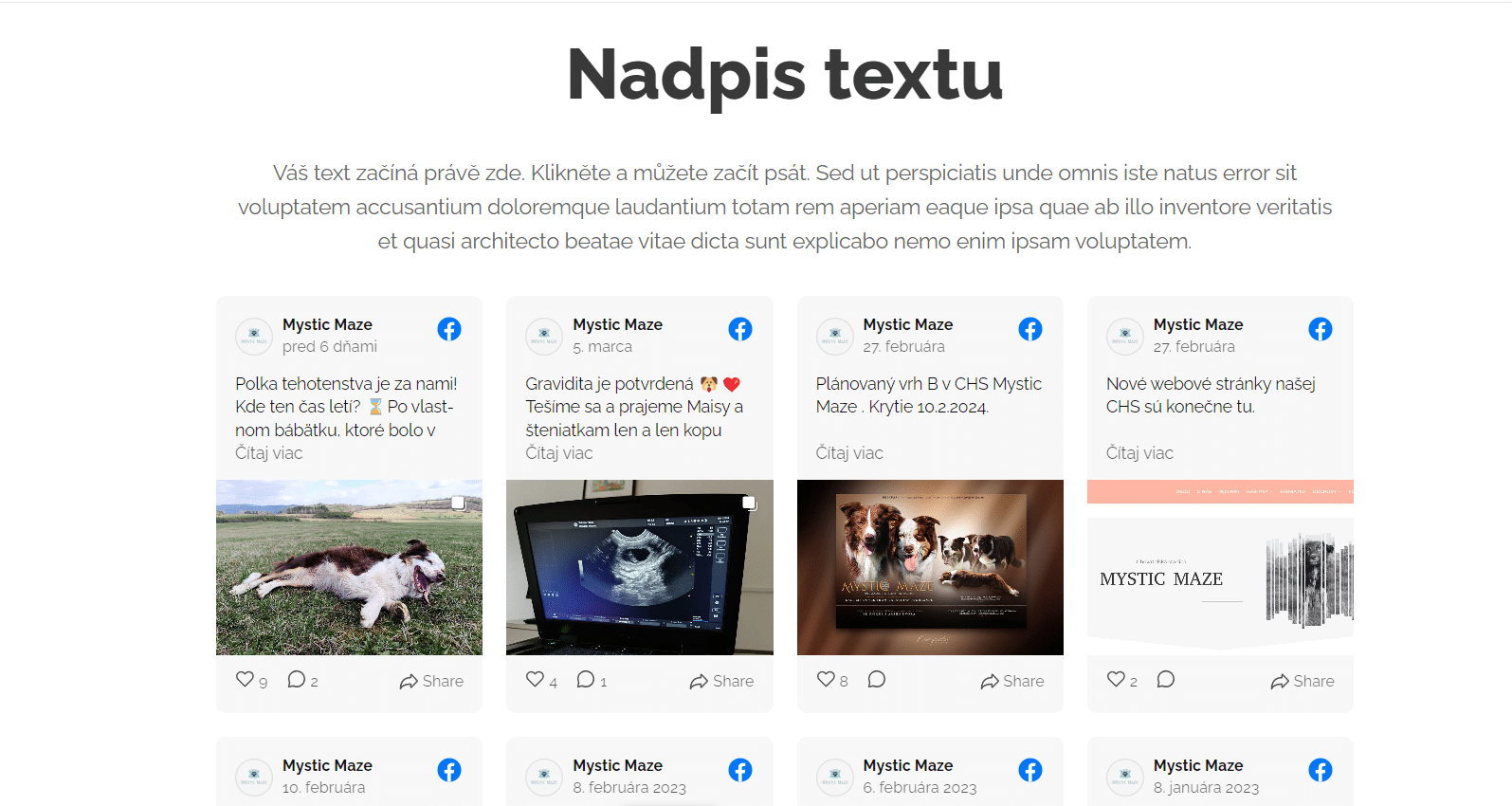
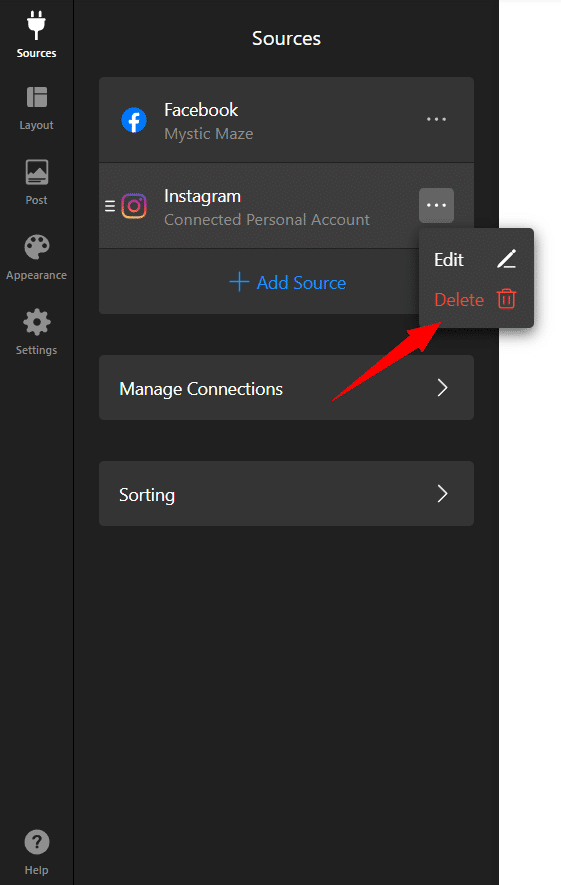
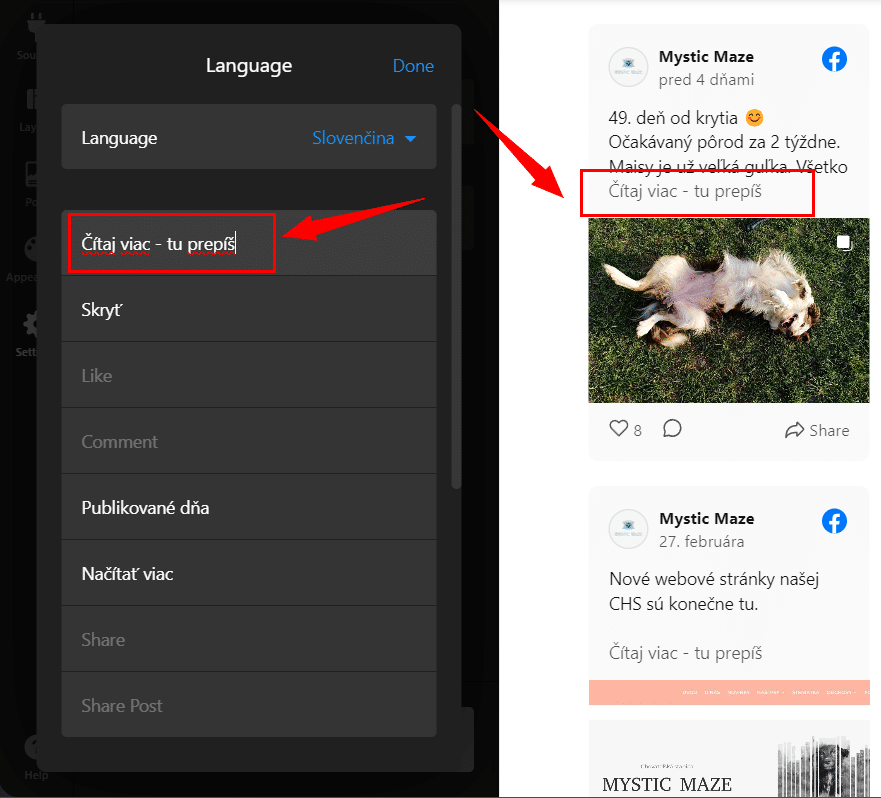
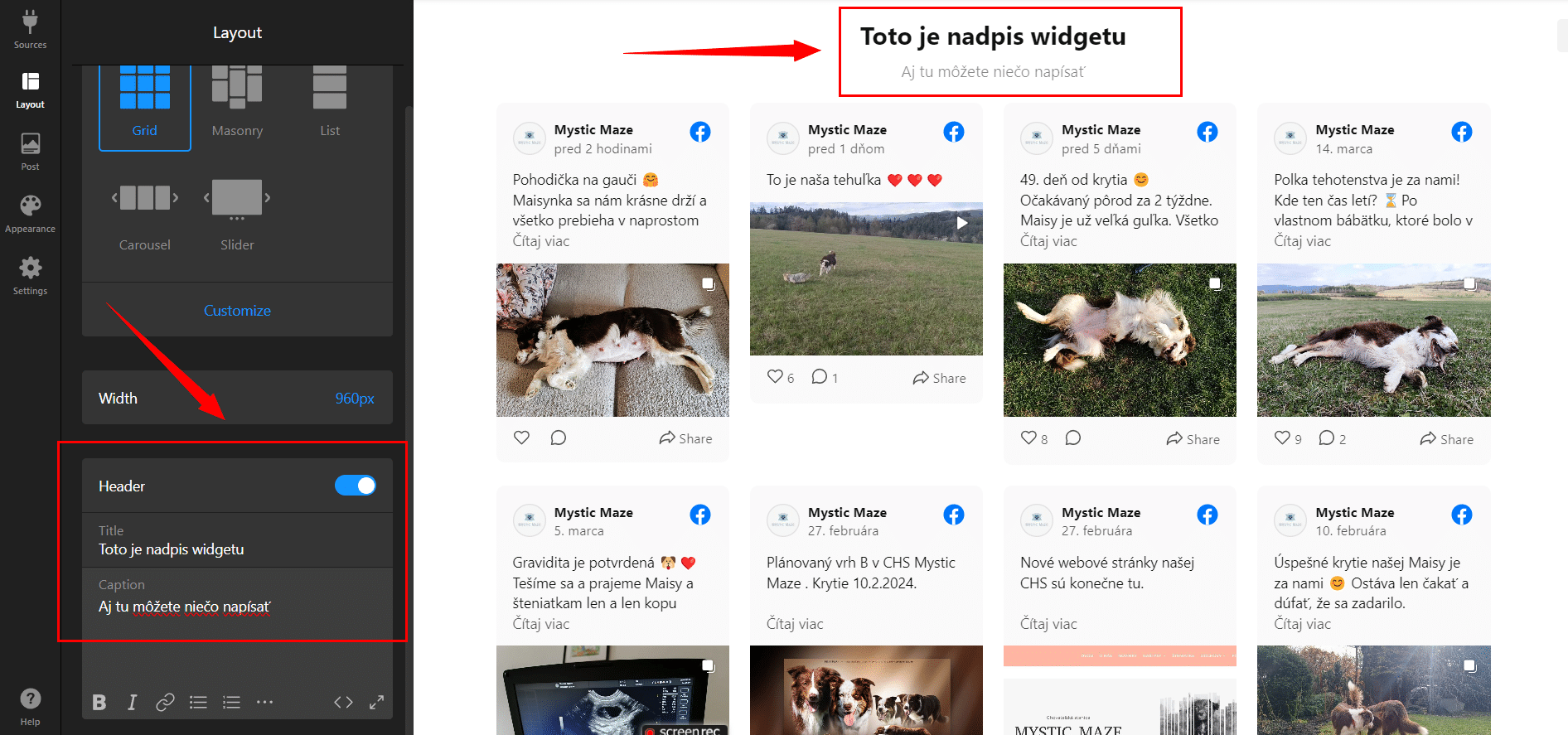



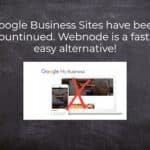

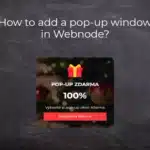




Social Media & Webnode