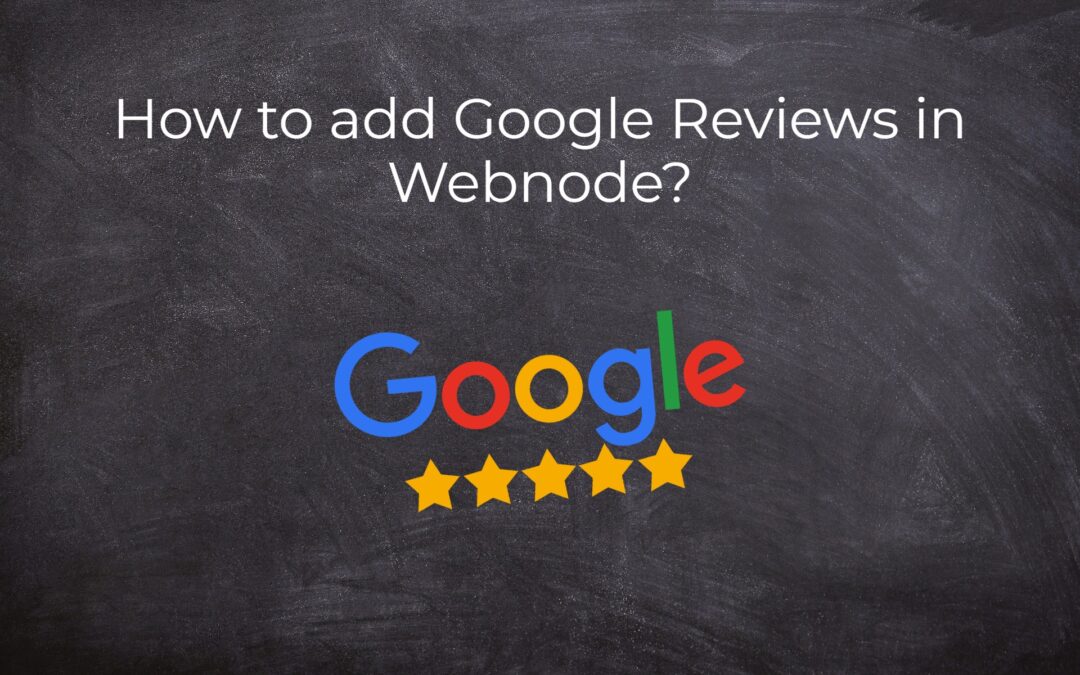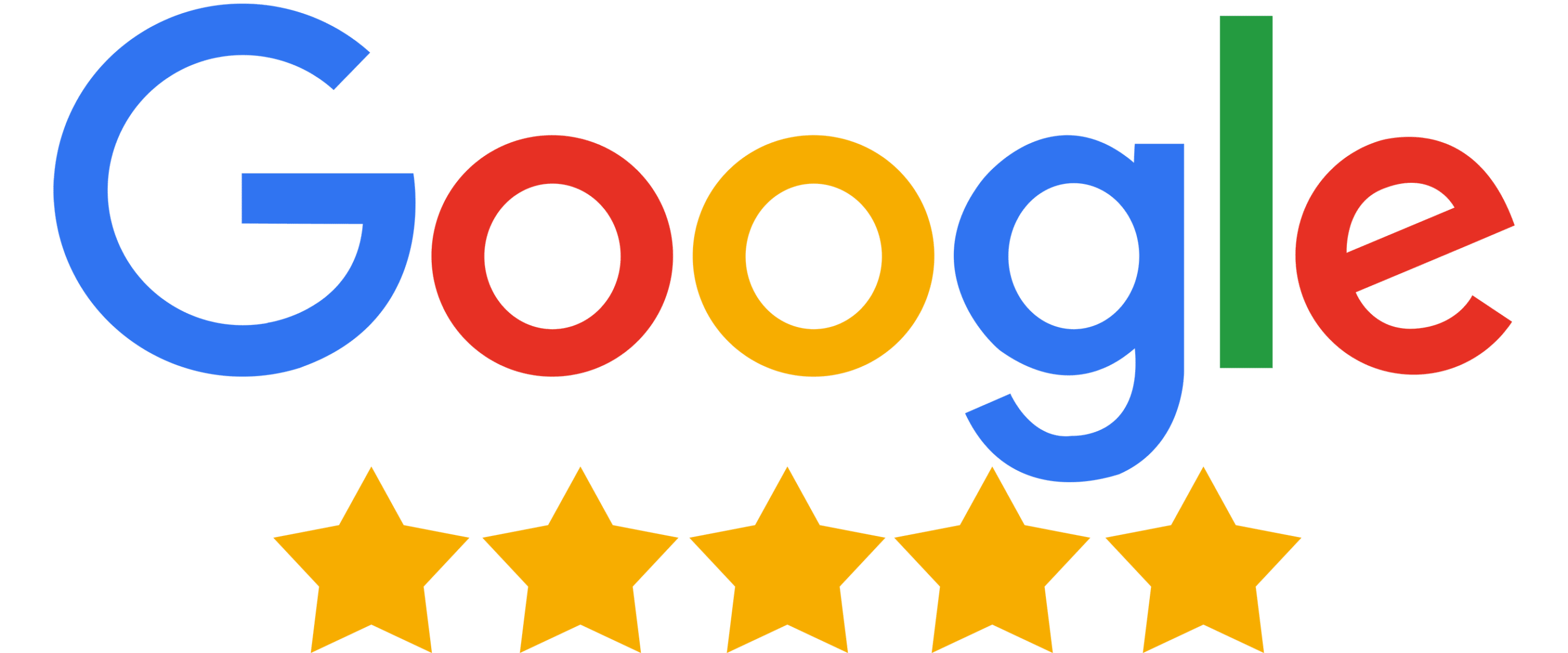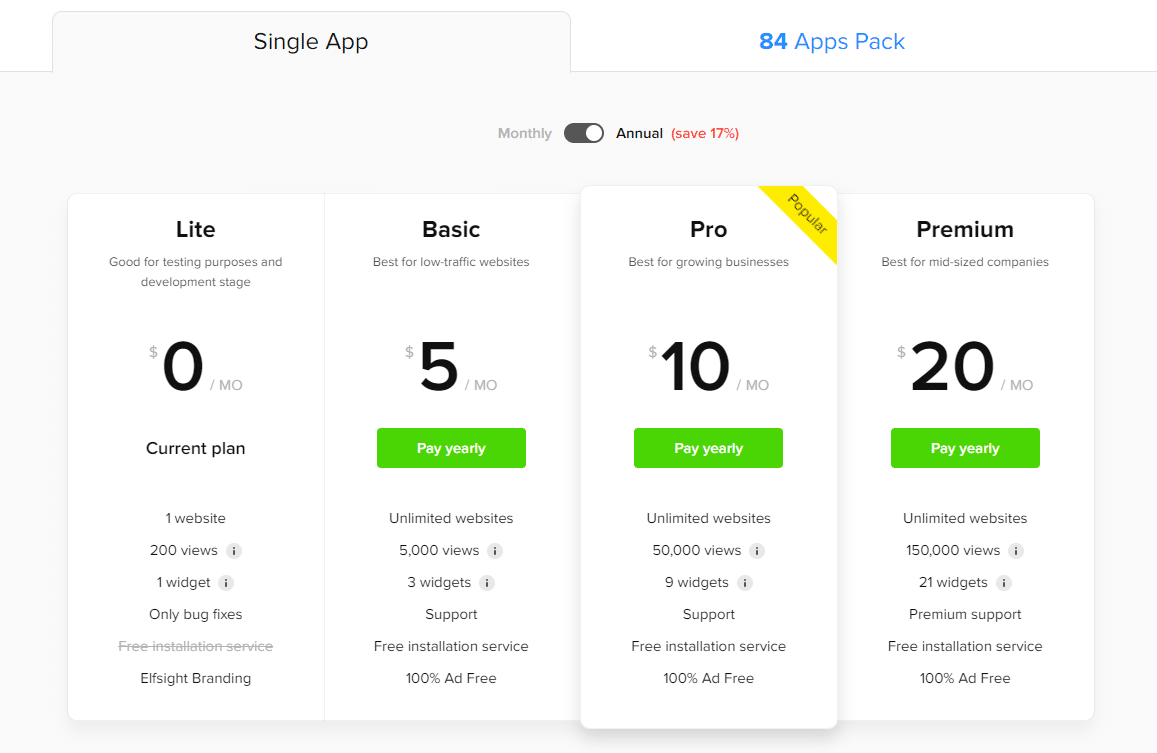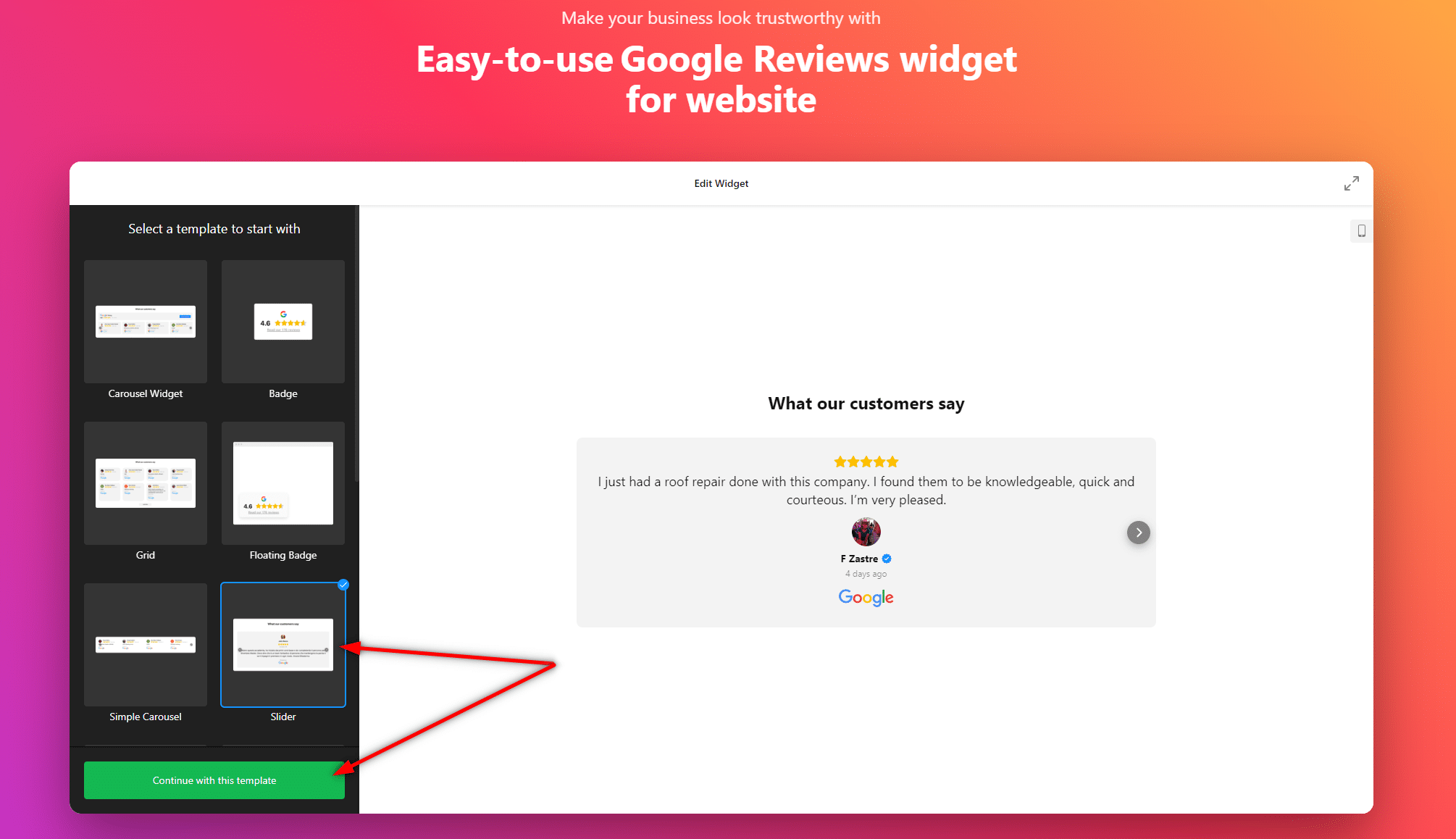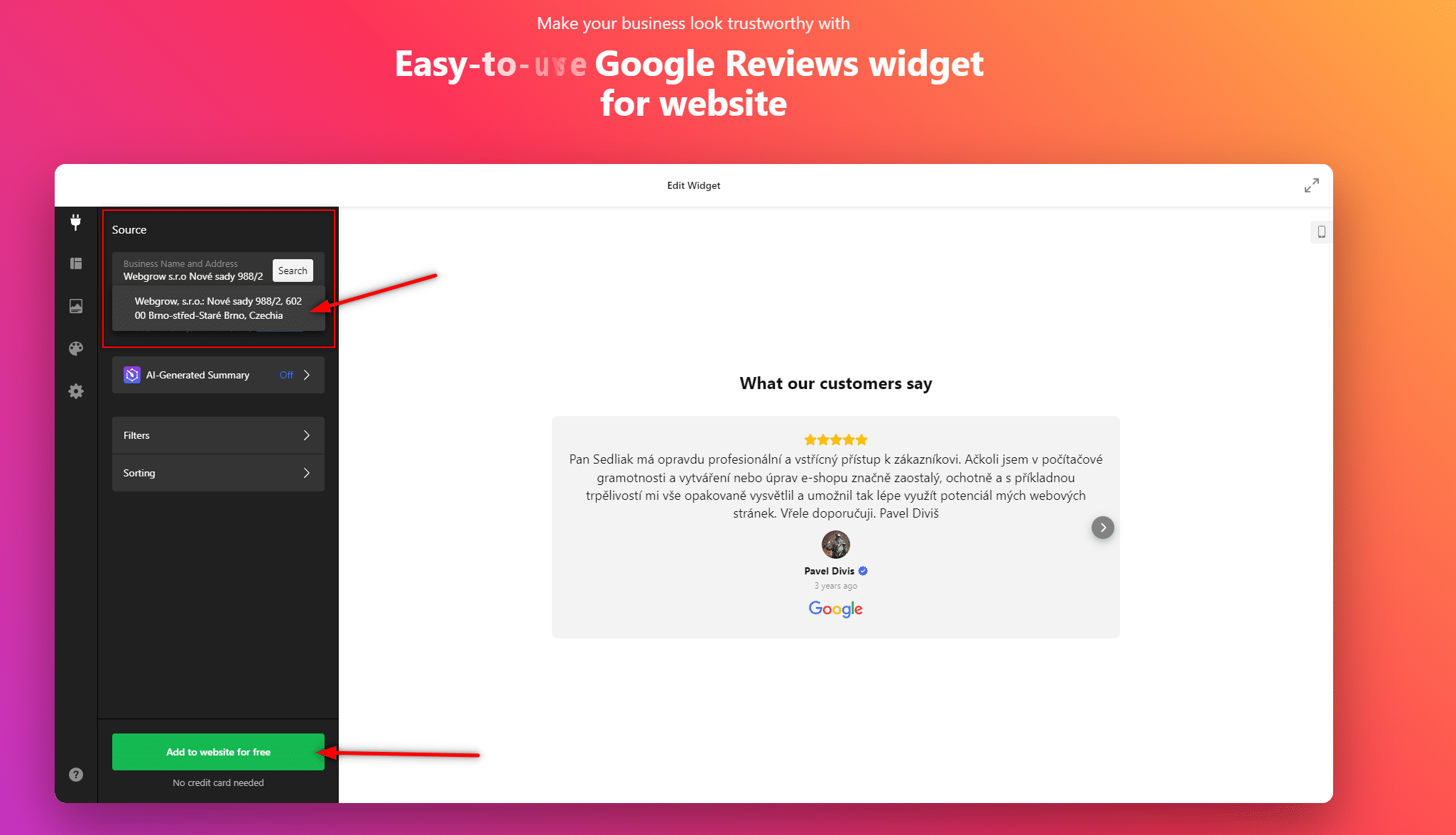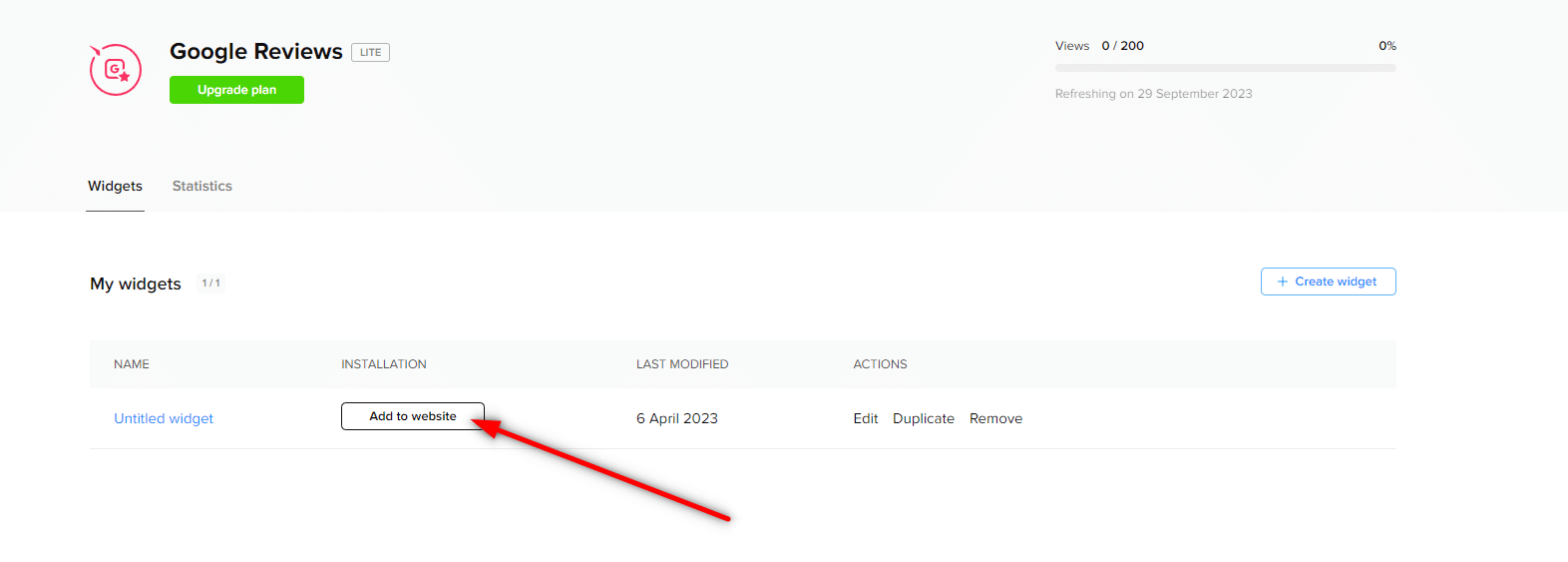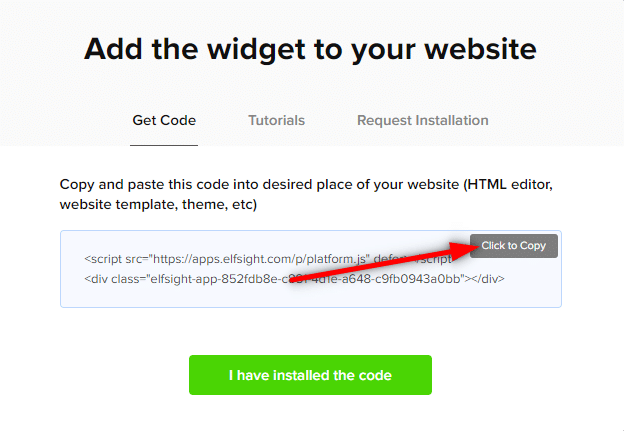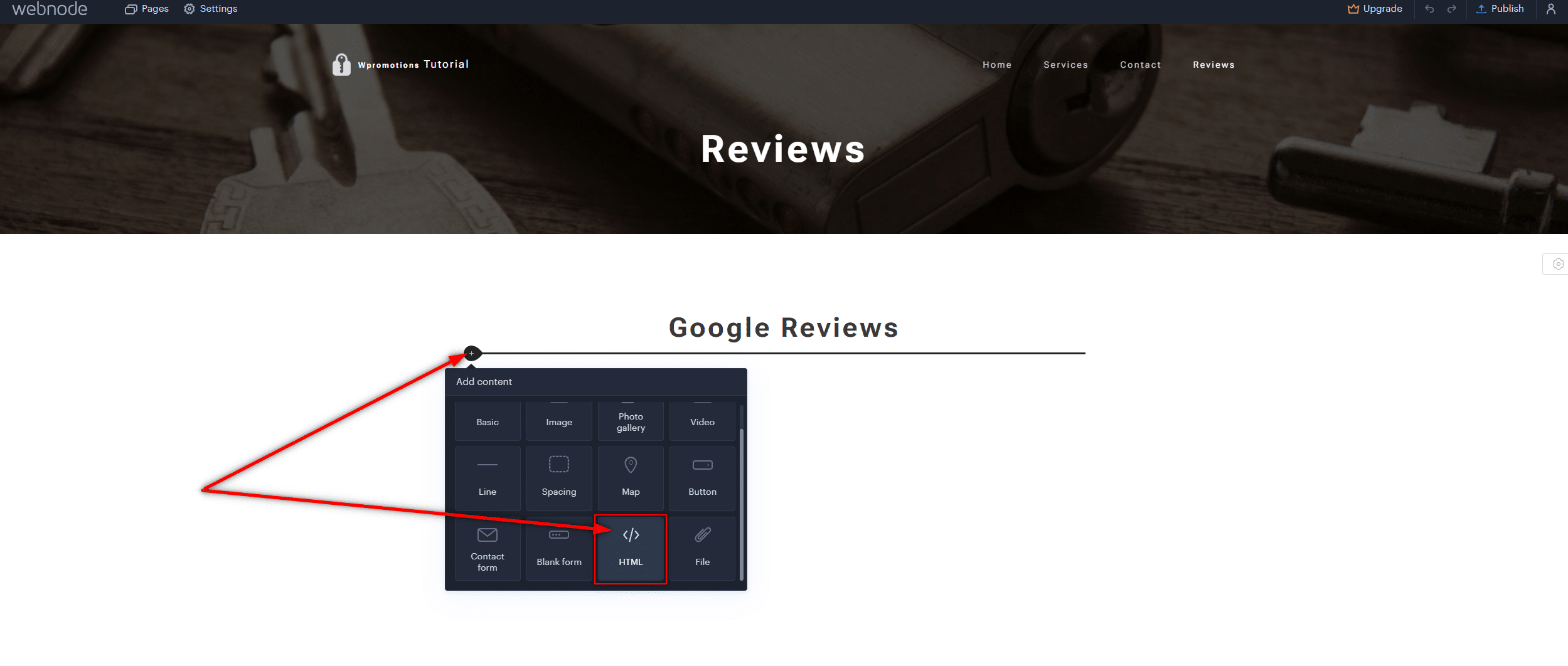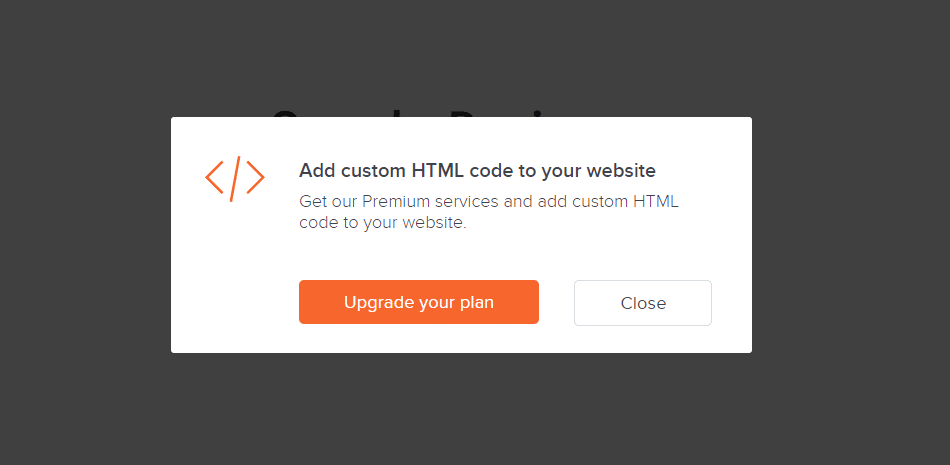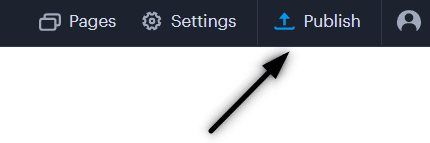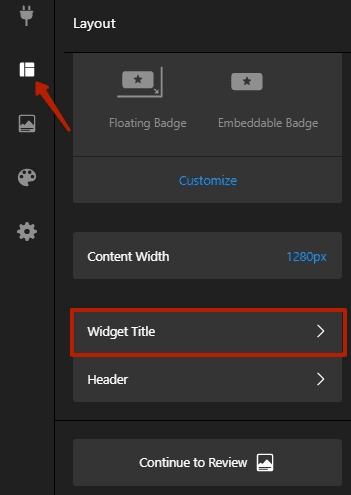Google Reviews in Webnode
In our tutorial “How to easily add a website to the Google My Business?” we showed you how easily you can get your business listed on Google Maps and display it in the world’s largest business directory!
Now, let’s take a look at your other options!
If you already have some positive Google reviews from your customers, you can easily add them to your website using HTML code.
Customer reviews can be a valuable tool for enhancing the credibility of your website.
If you have a website on Webnode and want to share reviews from your Google Business account, this guide is just for you. In this tutorial, we will show you how to easily add Google reviews to your Webnode website. LET’S START!:)
Google Reviews that we will discuss in this guide are to some extent free. The external service Elfsight operates by offering a certain number of views in its free version (LITE), which is currently set at 200 views per month, making it sufficient for smaller e-shops/websites.
For higher traffic, after reaching the limit, you will need to purchase one of the premium plans offered by the Elfsight service.
Prices start at just $5 per month.
Google Reviews – Choose the Right Type
External service Elfsight allows you to choose a Google Reviews template, speeding up the entire process.
Currently, you can choose from up to 12 templates, such as:
-
-
- Google Reviews – Carousel Widget
- Google Reviews – Badge
- Google Reviews – Grid
- Google Reviews – Floating Badge
- Google Reviews – Simple Carousel
- Google Reviews – Slider
- Google Reviews – Dark Carousel
- Google Reviews – List
- Google Reviews – Masonry
- Google Reviews – Dark Grid
- Google Reviews – Sidebar Widget
- Google Reviews – Dark Floating Badge
-
Google Reviews Widget and Webnode E-shop/Website
Would you like to add Google Reviews to your Webnode website or e-shop? No problem!
While the Webnode editor doesn’t have a Google Reviews feature, you can set it up using an external service as explained in this guide and HTML code.
1. Go to the official website https://www.elfsight.com, choose the Google Reviews template you prefer, and click on “Continue with this template“.
*For the purpose of this guide, we will use the “Slider” option.
2. Enter the name of your company on Google and your business address. Click on your company in the list that appears.
After selecting your company, continue by clicking the “Add to website” button.
TIP: Didn’t find anything? Don’t forget that to be found by this service, you need to be registered with Google My Business. Learn how to register here.
5. Log in to edit your website in Webnode and insert the code based on the services you have purchased in Webnode:
1. If you have purchased Premium services LIMITED, MINI, STANDARD, PROFI, or BUSINESS in Webnode.
A Few Words in Conclusion
In today’s world, customer trust and satisfaction are essential for the success of any online business. That’s why we’ve shown you how easily you can add a Google Reviews widget to your Webnode website using the Elfsight service.
These reviews are more than just words on a screen; they represent the voices of satisfied customers confirming the quality of your products or services. By sharing reviews on your website, you strengthen your online reputation and increase trust among potential customers.
With Elfsight, it’s not only easy but also cost-effective. Whether you run a small e-shop, blog, or operate on a larger scale, you can choose from various templates and customize your reviews to meet your needs.
What’s even better is that you can try it for free. With the free version of Elfsight, you have the opportunity to see how reviews can enrich your website. And when you realize the positive impact they have on your business, you can easily upgrade to premium services that offer even more benefits.
Don’t hesitate, and add Google Reviews to your Webnode website today. It’s a simple way to build customer trust and enhance the appeal of your online presence, and the best part is that you can start for free.
On behalf of the Wpromotions editorial team, we wish you great success in the online world and, most importantly, lots of enjoyment with the WEBNODE editor.
TIP: Don’t have your own website on Webnode yet? Get a discount of up to 17% on a new website. To claim the discount, click on this link.
Google Reviews HTML Widget – Frequently Asked Questions (FAQ)
What happens if I exceed the monthly limit of Google Reviews views?
Google Reviews will stop functioning, and they will not be displayed to website visitors. Elfsight will send you a notification that you have exceeded the limits.
What should I do if I’m unsure and need assistance? Can you do it for me?
Yes – contact us, and we will handle it for you. The custom Google Reviews setup service is charged at an hourly rate of 600 CZK per hour and a smaller annual fee. You won’t need to purchase a package from Elfsight; you’ll pay us a discounted price, and we’ll provide you with the Google Reviews code. We guarantee 100% functionality and support.
Is it possible that the Webnode editor will have a Google Reviews feature in the future?
No one knows – we don’t have an answer to this question. If you want Webnode programmers to add such a feature, visit the official Webnode website and share your opinion with them through the contact form. It’s possible that if they receive more requests from users, Webnode may consider adding the integration for Google Reviews to their editor.
Do I need to have technical knowledge to add Google reviews to my website?
No, you don’t need any technical knowledge at all. Just read this guide, and you’ll definitely manage it! Good luck!
Do I have to enter my credit card number?
No – the Elfsight service does not require you to enter your credit card information when using the Free (LITE) version.
How can I remove the heading “What our customers say” from the widget?
Simply, in the widget settings for Google Reviews, click on “Widget Title” in the “Layout” section.
More Awesome Tuts
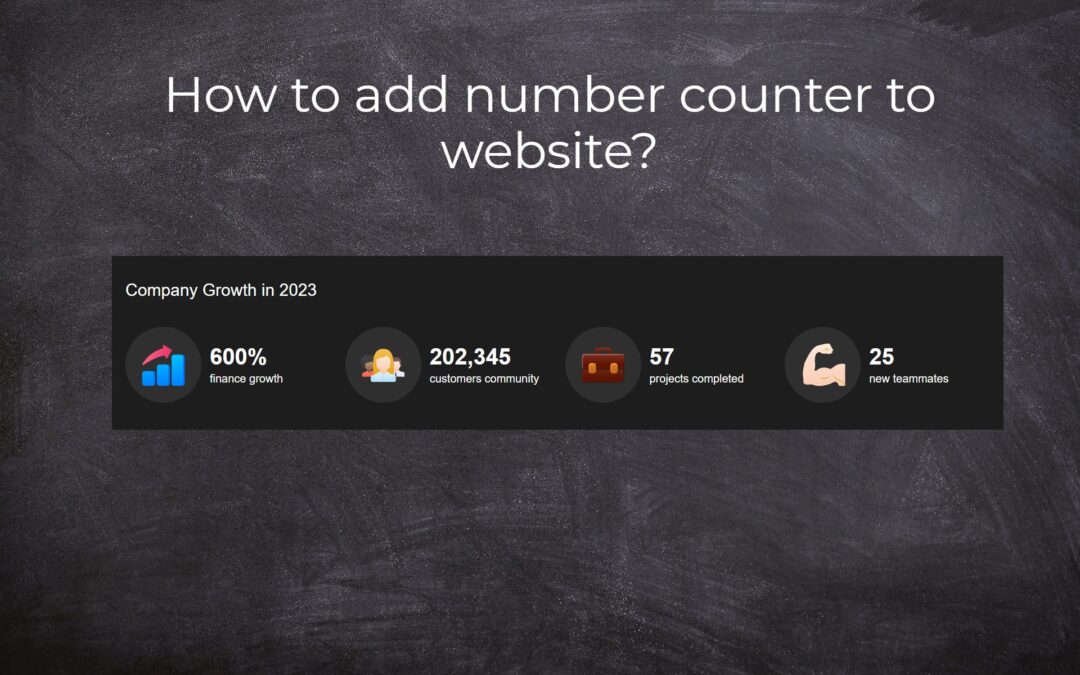
How to add number counter to website?
Animated Number Counter Number Counter - free VS premium Number Counter - templates TUTORIAL: How to add Number Counter to website? Number Counter - preview A few words at the end Number Counter - FAQAnimated Number CounterIn previous articles, we wrote How to link...
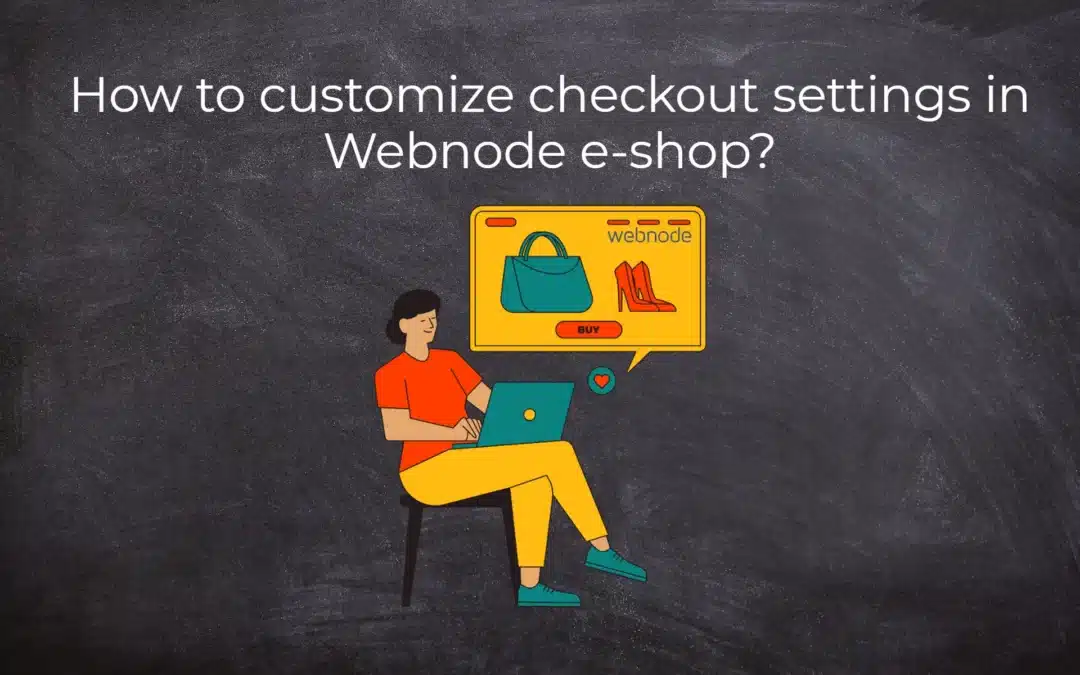
How to customize checkout settings in Webnode e-shop?
Buying process and Webnode e-shop What is the buying process? What can be customized/set up for checkout settings in Webnode e-shop? TUTORIAL: How to customize the checkout settings in Webnode e-shop? A few words at the end Checkout settings – FAQ Buying process...
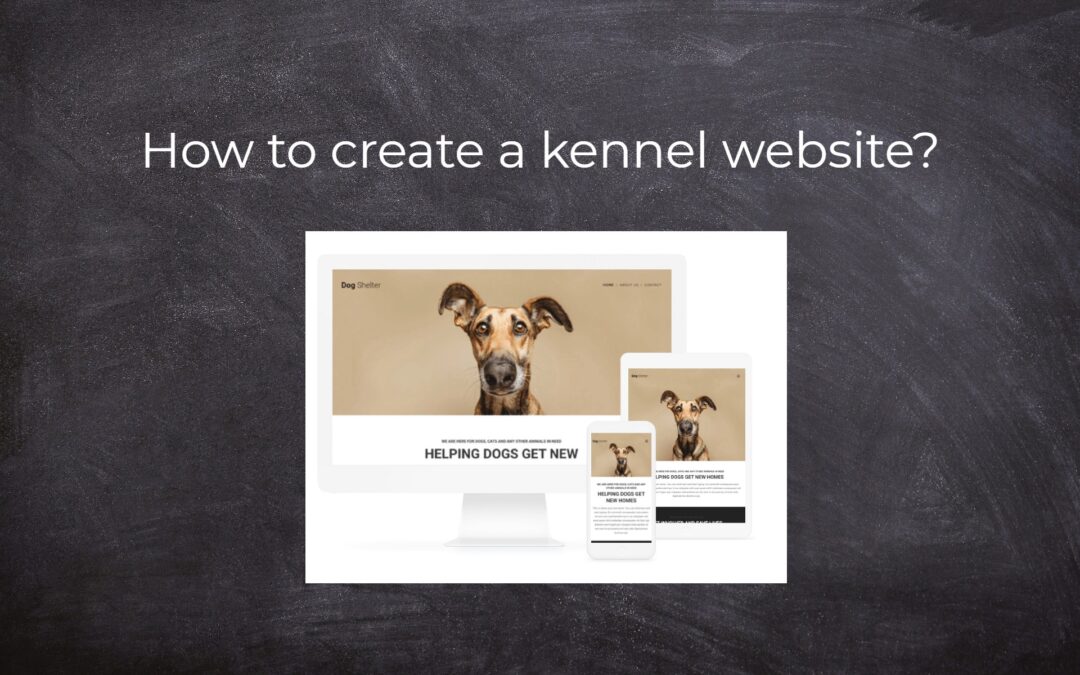
How to create a kennel website?
Kennel website - introduction Kennel website - benefits Kennel website - must-haves Kennel website - pricing Kennel website - Webnode templates TUTORIAL: How to create a kennel website? A few words at the end Kennel website - FAQKennel website - introductionIn...
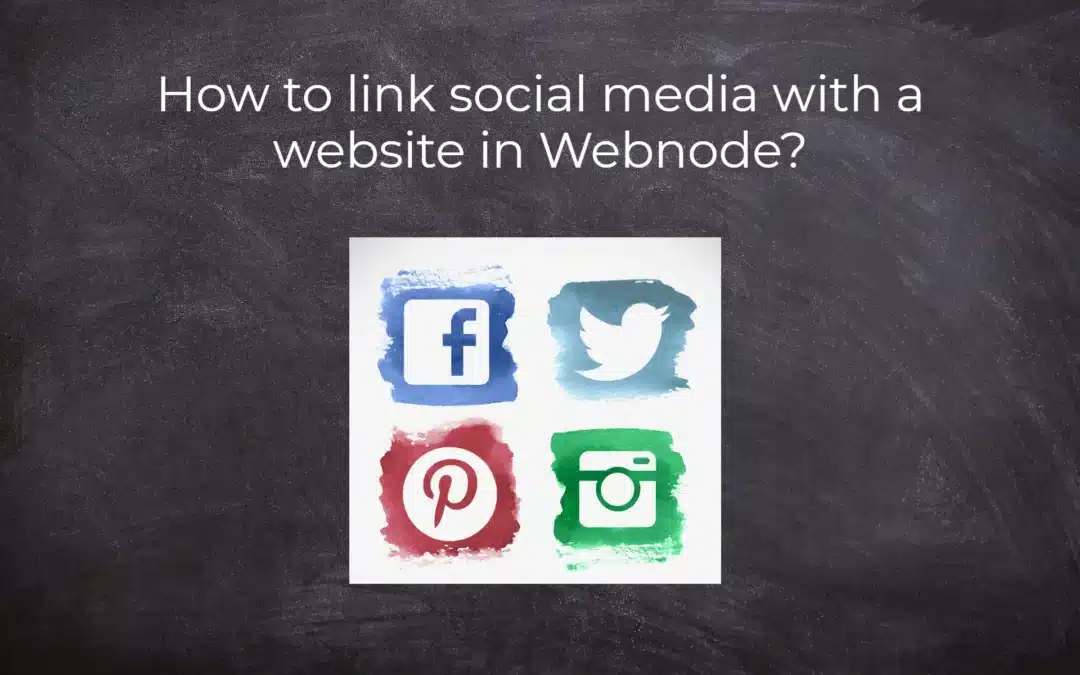
How to link social media with a website in Webnode?
Social Media & Webnode Social Feed widget - free VS premium Social Feed widget - templates TUTORIAL: How to link social media with a website? Social Feed widget - preview A few words at the end Social Feed widget - FAQSocial Media & WebnodeIn the latest...
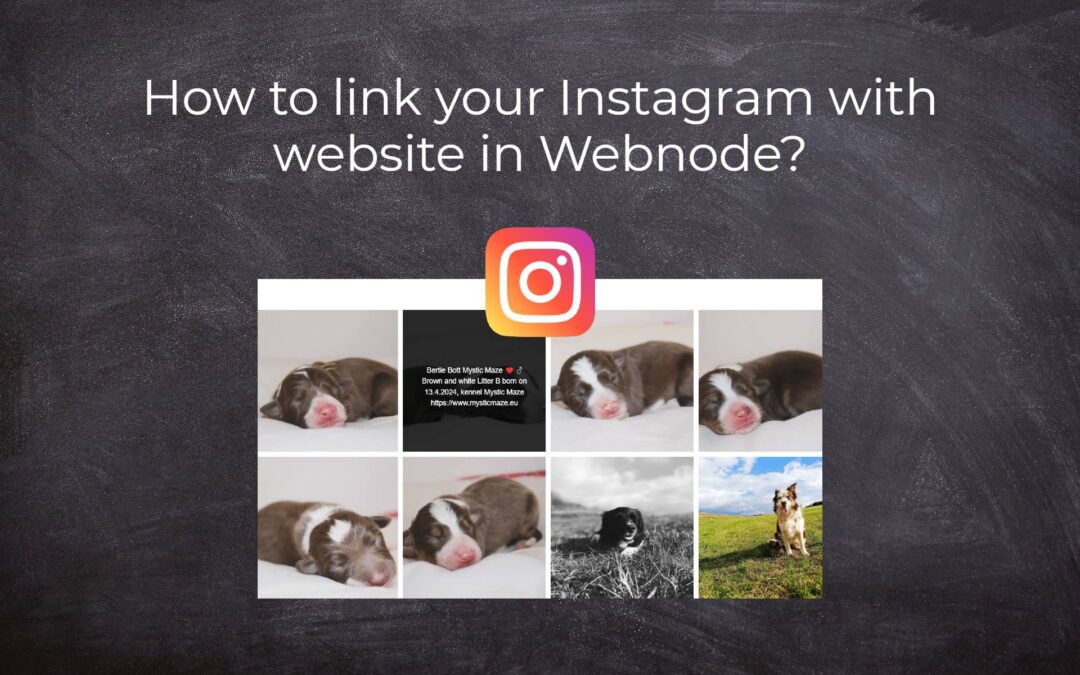
How to link your Instagram with website in Webnode?
Instagram & Webnode Instagram Feed widget - free VS premium Instagram Feed widget templates TuTORIAL: How to link Instagram with website in Webnode? Instagram Feed widget - preview A few words at the end Instagram Feed widget - FAQInstagram & WebnodeWe have...
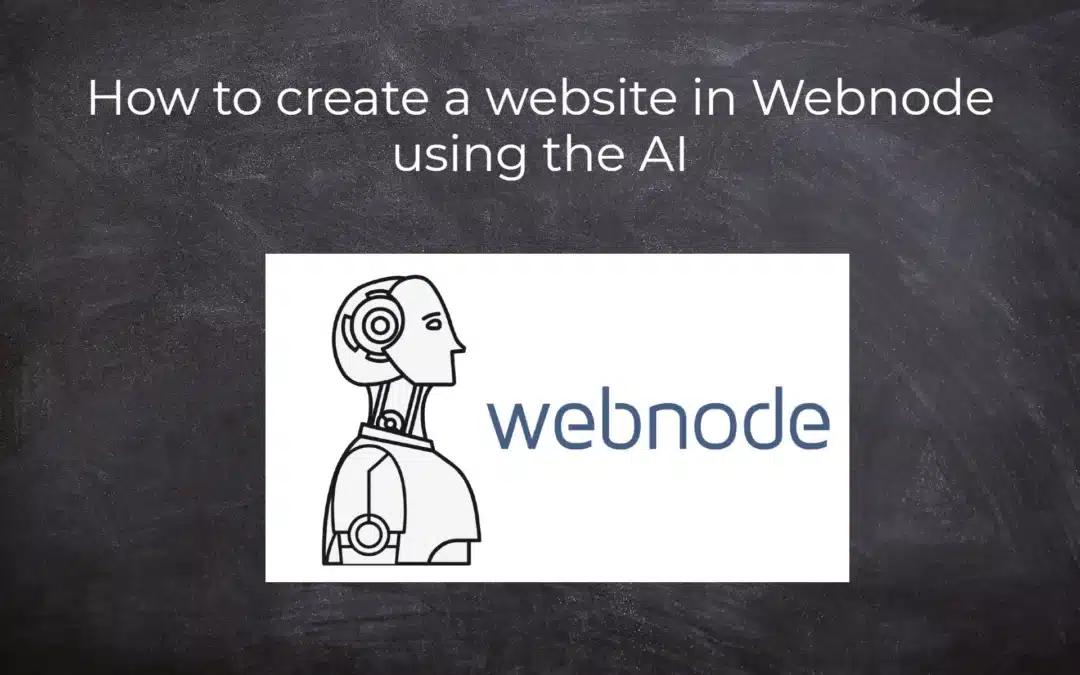
How to create a website in Webnode using the AI?
Website with Webnode and Artificial Intelligence (AI) Benefits of creating a website with AI TUTORIAL: How to create a website in Webnode using AI? Migrating a website to Webnode using AI Webnode's AI-powered user experience A few words at the end Webnode web using AI...
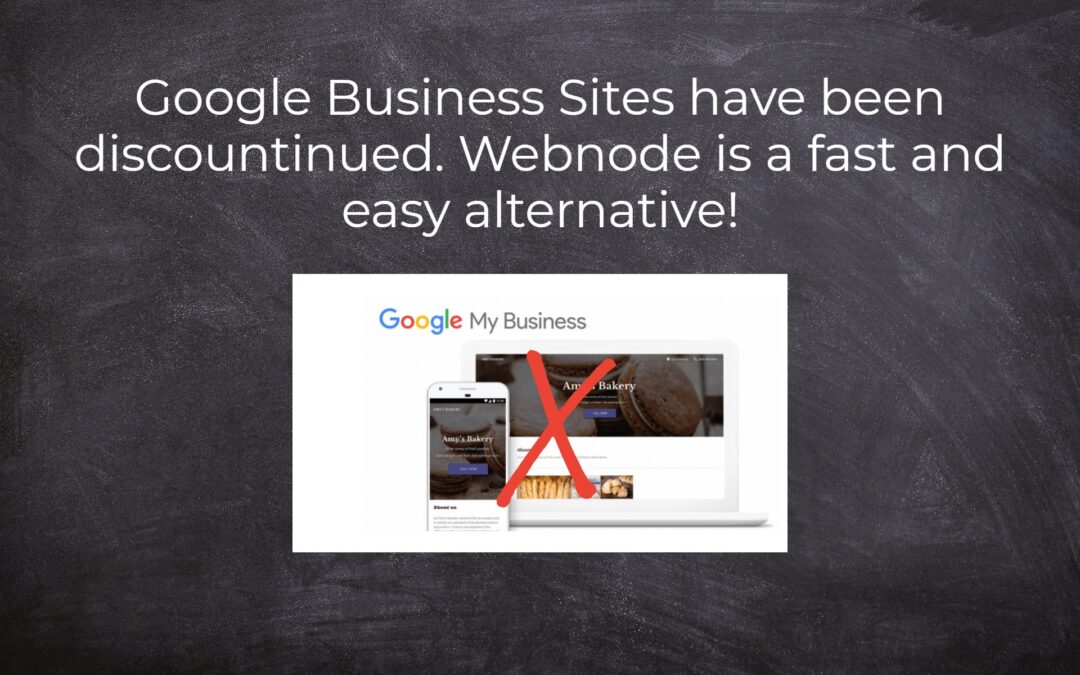
Google Business Sites have been discountinued. Webnode is a fast and easy alternative!
Google Business Sites - discountinued Google Business Sites - alternatives Webnode as an alternative to Google Business Sites Webnode AI migration tool A few words at the end Webnode as an alternative to Google Business Sites - Frequently Asked Questions (FAQ)Google...
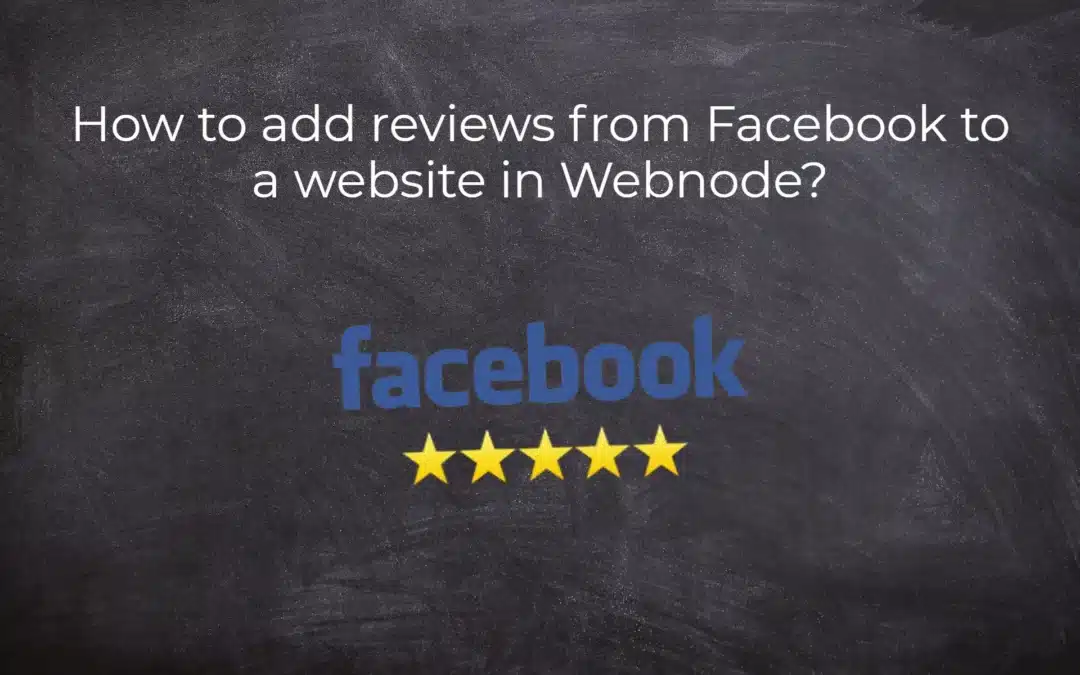
How to add reviews from Facebook to a website in Webnode?
Facebook Reviews in Webnode Facebook Reviews - free VS premium Facebook Reviews - choose the right type Facebook Reviews widget and Webnode e-shop/web TUTORIAL: How to add reviews from Facebook to a website in Webnode? A few words at the end Facebook Reviews HTML...
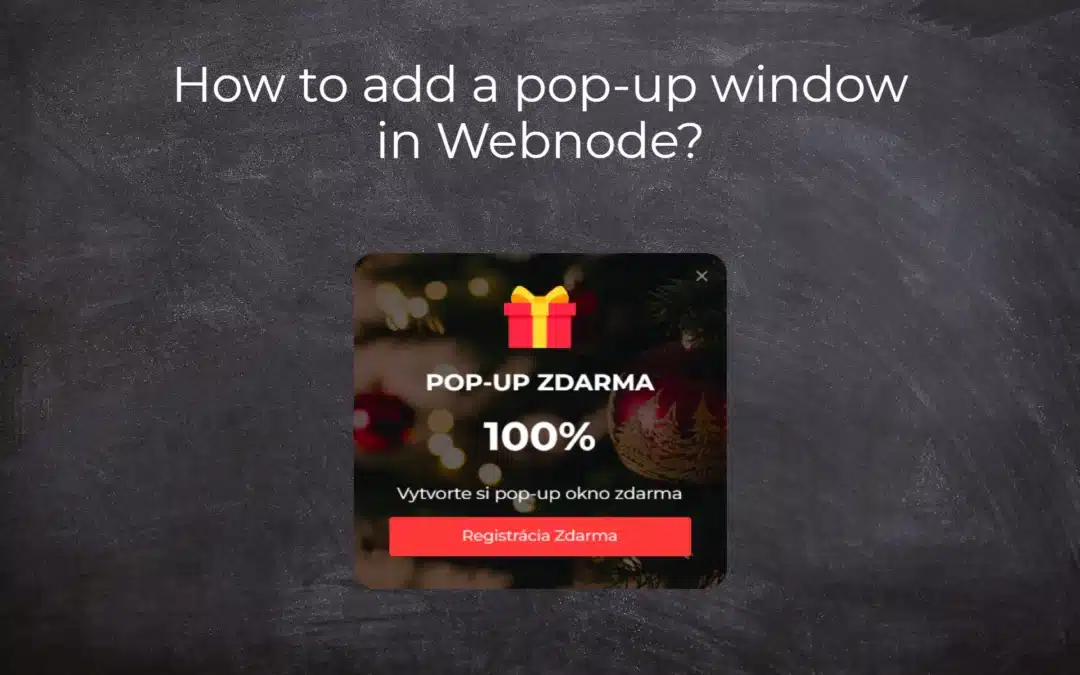
How to add notification pop-up widget in Webnode? FREE!
Notification pop-up in Webnode Notification Pop-up window - free VS premium Notification pop-up window - choose the right type Notification Pop-up window and Webnode e-shop/web Pop-up window - also works on mobile/tablet TUTORIAL: How to easily add a pop-up in...
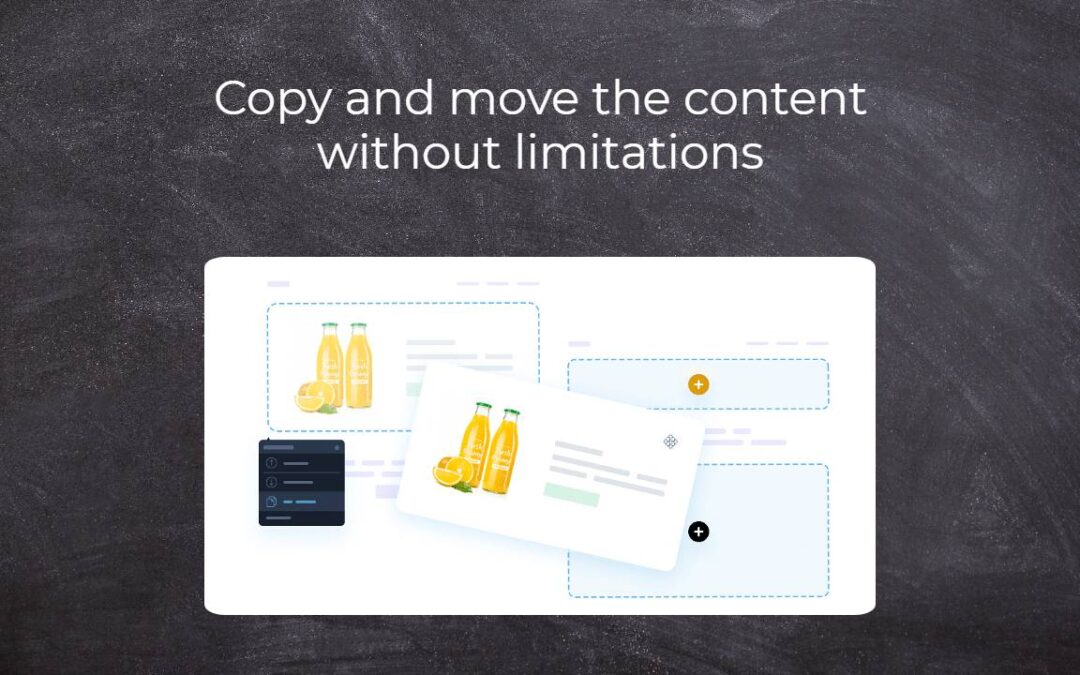
Copy and move the content without limitations
Copy and move the contentA few months ago, on the Wpromotions portal, we presented 7 new WEBNODE templates for creating a company website. Today we'll take a look at what's new in the editor when working with content, specifically copying and moving the...
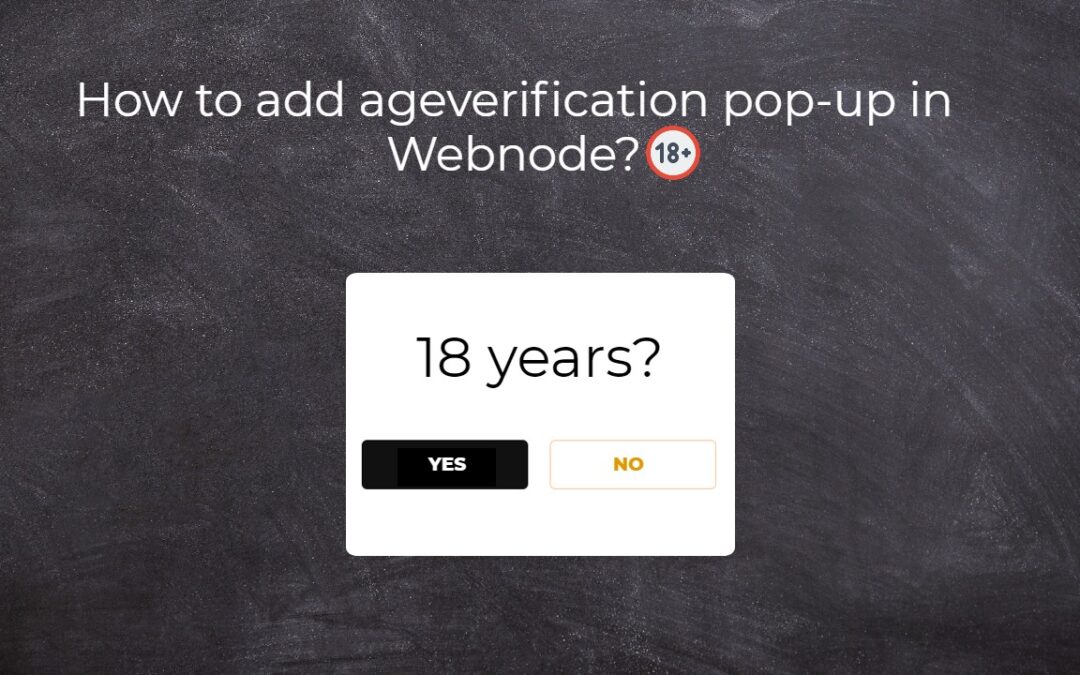
Age Verification Pop-Up in WEBNODE: Enhance Website Safety
Age-verification popup in Webnode Free popup vs premium version Free popup templates Ageverification widget in Webnode eshop How to add a ageverification popup in Webnode? Conclusion Popup - Frequently Asked QuestionsAge-verification popup in WebnodeWould you like...
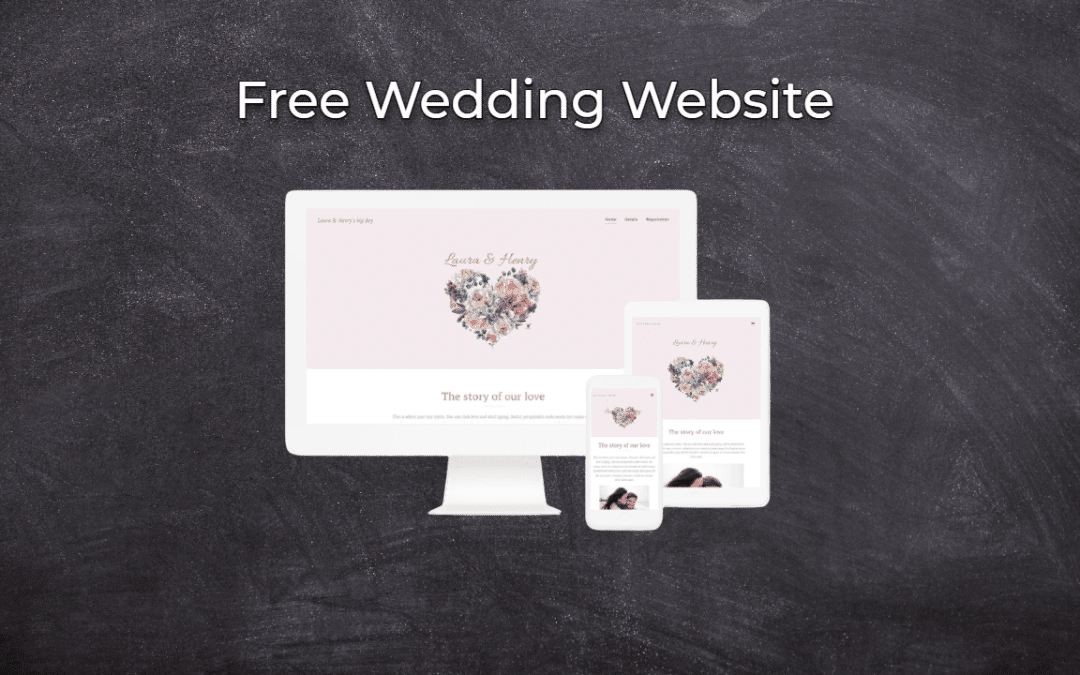
Wedding Website
What is a wedding website? Why you need a wedding website? What to include on your wedding website? Cost of a wedding website Wedding website templates How to create a wedding website?What is a wedding website?In today's digital age, not even a wedding can do without...
- How to link your Instagram with website in Webnode? - 29.4.2024
- How to add notification pop-up widget in Webnode? FREE! - 21.11.2023
- How to add Google Reviews in Webnode? - 5.11.2023