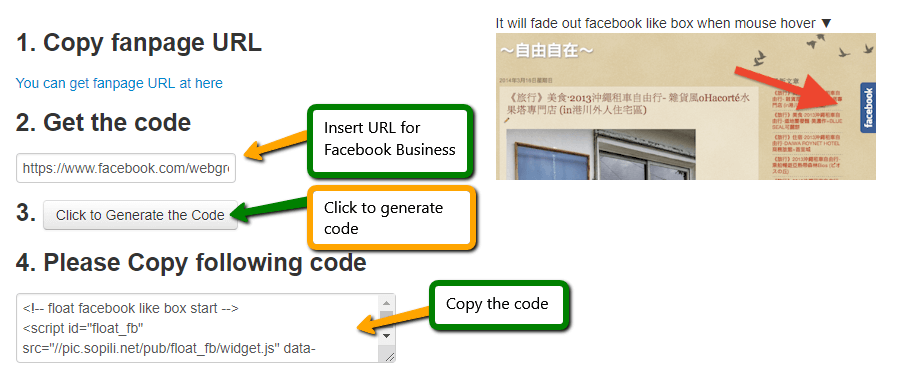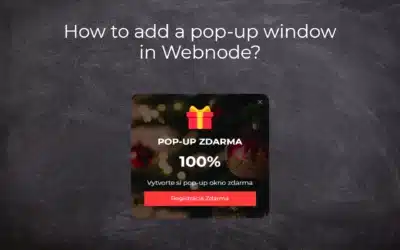Do you need to insert a widget for linking a Facebook site to a website?
In tutorial How to add a social network icons (FB and Instagram) to the top of the Webnode website? I have shown an elegant solution for linking soc. networks with your website. Let’s now take a look at Facebook and yours other options.
In this tutorial i will show you 2 types of free widgets to link your site to Facebook.
1. The first option is to use an external service from piliapp.com
On that site you simply put a link to your Facebook page.
And then you copy the HTML code and put it on your Webnode website.
Warning:
You need to use the Facebook Business Page instead of your Facebook profile.
2. The second option is to link the website directly with Facebook DEV using Facebook Developer.
On Facebook Developers, you can choose from multiple options to connect to the FB site. For example:
After selecting a right widget, you can add a URL address of your your Facebook Business page in the configurator and modify the widget…
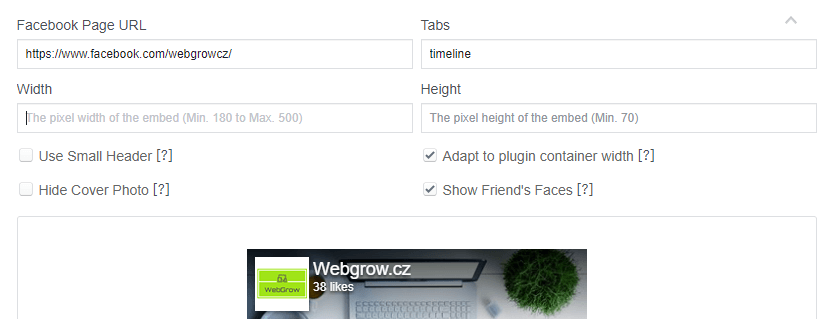
When you are done click on Get Code. (on Facebook Page of course)
![]()
You will get 2 codes
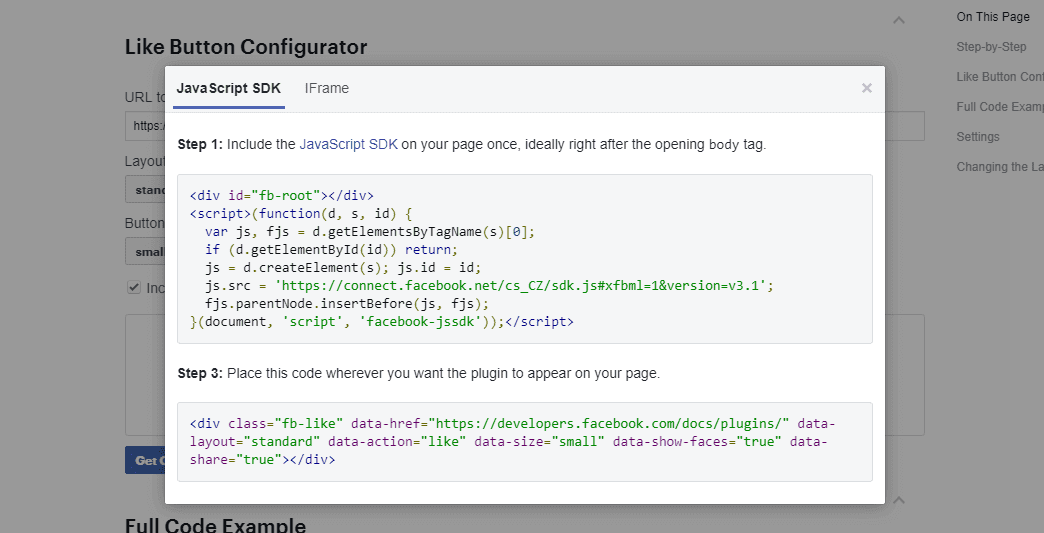
Insert the HTML code from the first column into the header of each page on which you want to have the FB widget.
In the Webnode page editor, click on “Pages” – “Select a page” – “SEO Settings” – “HTML Header“.
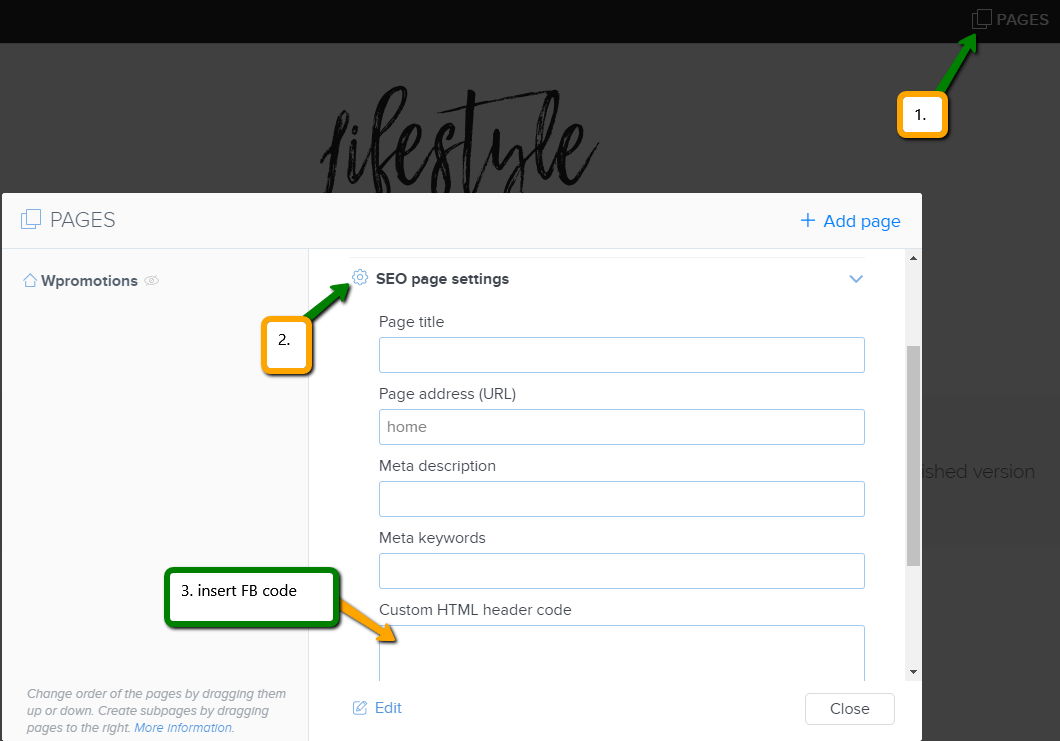
Then paste the code from the second column into the web using + and HTML. Insert code to the place where you want to show the widget.

Example of Facebook Page Plugin:
TIP: Connect your Instagram easily with your website. Read more in tutorial How to link your Instagram with website in Webnode?
TIP: Put online chat on the web for faster communication with visitors to your site. I recommend a service that is free – read more in tutorial for Smartsupp
More awesome tutorials
How to add number counter to website?
Animated Number Counter Number Counter - free VS premium Number Counter - templates TUTORIAL: How to add Number Counter to website? Number Counter - preview A few words at the end Number Counter - FAQAnimated Number CounterIn previous articles, we wrote How to link...
How to customize checkout settings in Webnode e-shop?
Buying process and Webnode e-shop What is the buying process? What can be customized/set up for checkout settings in Webnode e-shop? TUTORIAL: How to customize the checkout settings in Webnode e-shop? A few words at the end Checkout settings – FAQ Buying process...
How to create a kennel website?
Kennel website - introduction Kennel website - benefits Kennel website - must-haves Kennel website - pricing Kennel website - Webnode templates TUTORIAL: How to create a kennel website? A few words at the end Kennel website - FAQKennel website - introductionIn...
How to link social media with a website in Webnode?
Social Media & Webnode Social Feed widget - free VS premium Social Feed widget - templates TUTORIAL: How to link social media with a website? Social Feed widget - preview A few words at the end Social Feed widget - FAQSocial Media & WebnodeIn the latest...
How to link your Instagram with website in Webnode?
Instagram & Webnode Instagram Feed widget - free VS premium Instagram Feed widget templates TuTORIAL: How to link Instagram with website in Webnode? Instagram Feed widget - preview A few words at the end Instagram Feed widget - FAQInstagram & WebnodeWe have...
How to create a website in Webnode using the AI?
Website with Webnode and Artificial Intelligence (AI) Benefits of creating a website with AI TUTORIAL: How to create a website in Webnode using AI? Migrating a website to Webnode using AI Webnode's AI-powered user experience A few words at the end Webnode web using AI...
Google Business Sites have been discountinued. Webnode is a fast and easy alternative!
Google Business Sites - discountinued Google Business Sites - alternatives Webnode as an alternative to Google Business Sites Webnode AI migration tool A few words at the end Webnode as an alternative to Google Business Sites - Frequently Asked Questions (FAQ)Google...
How to add reviews from Facebook to a website in Webnode?
Facebook Reviews in Webnode Facebook Reviews - free VS premium Facebook Reviews - choose the right type Facebook Reviews widget and Webnode e-shop/web TUTORIAL: How to add reviews from Facebook to a website in Webnode? A few words at the end Facebook Reviews HTML...
How to add notification pop-up widget in Webnode? FREE!
Notification pop-up in Webnode Notification Pop-up window - free VS premium Notification pop-up window - choose the right type Notification Pop-up window and Webnode e-shop/web Pop-up window - also works on mobile/tablet TUTORIAL: How to easily add a pop-up in...
Do you like this tutorial? Share it, please 🙂
- How to link your Instagram with website in Webnode? - 29.4.2024
- How to add notification pop-up widget in Webnode? FREE! - 21.11.2023
- How to add Google Reviews in Webnode? - 5.11.2023