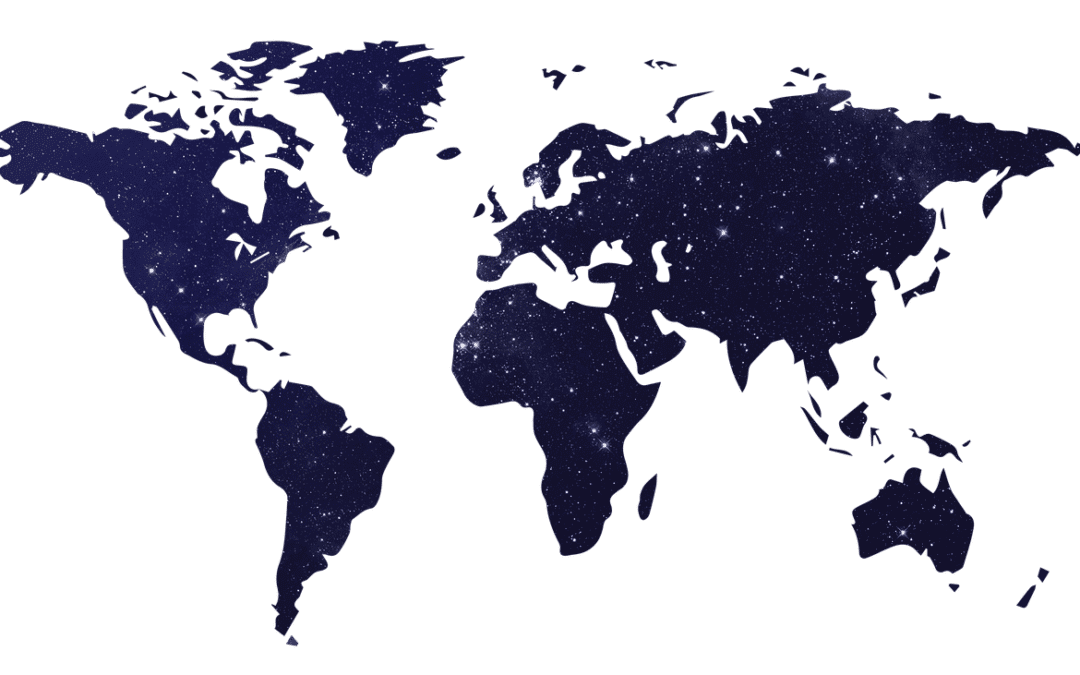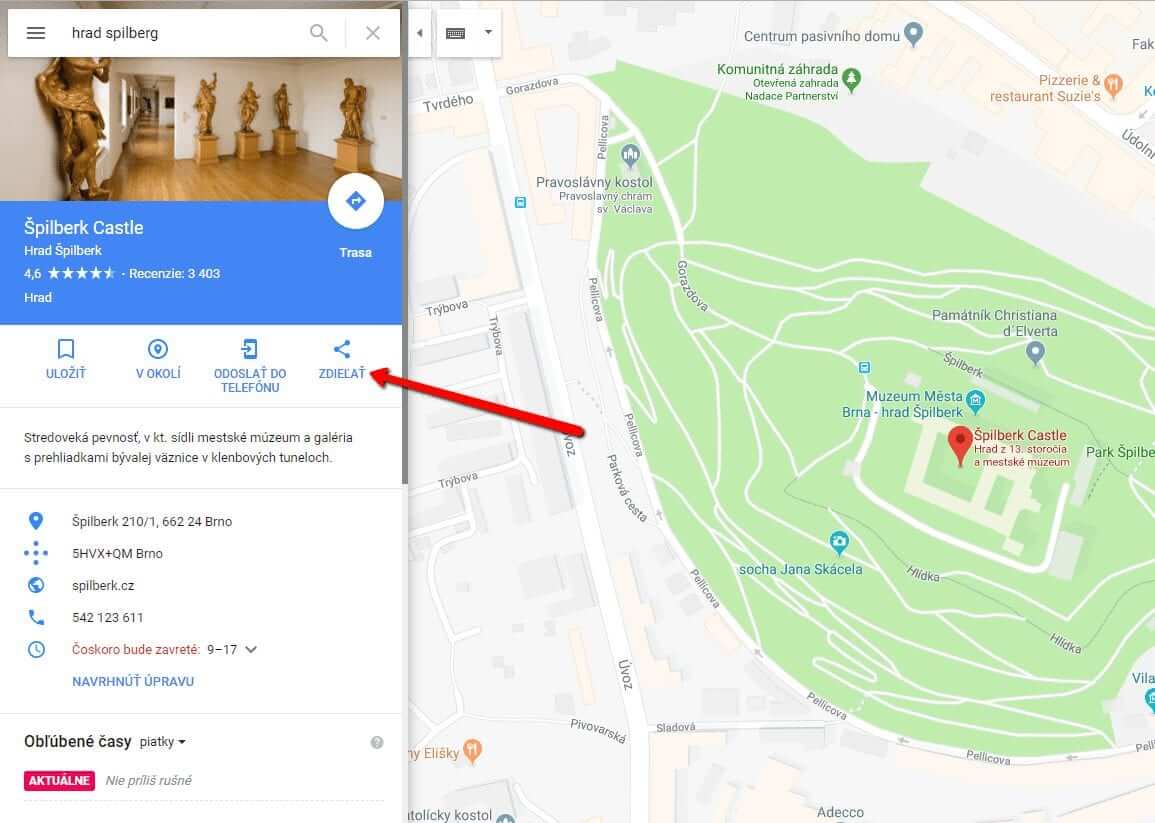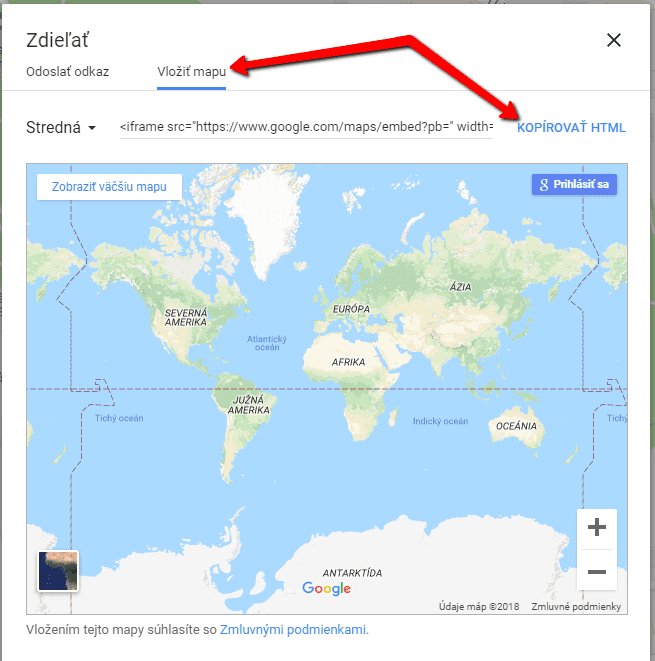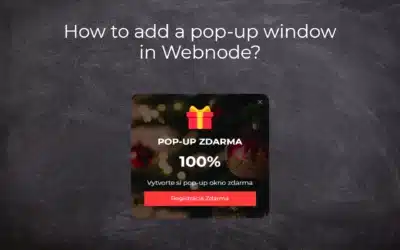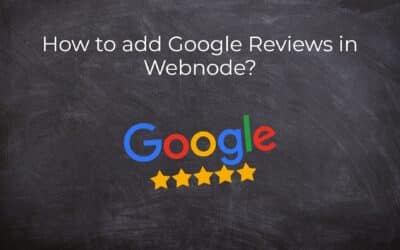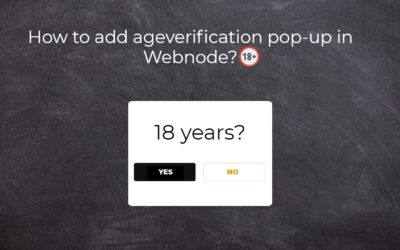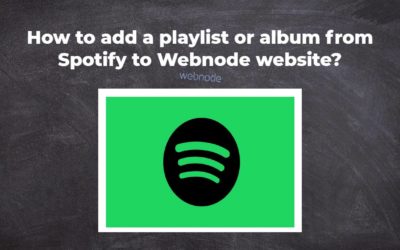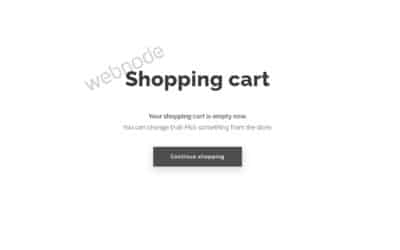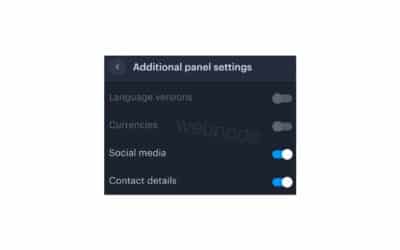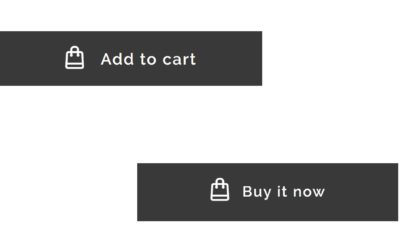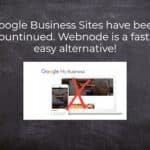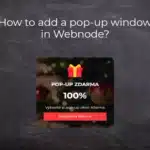Your map in Webnode does not work?
Sometimes, when you type an address, the system can not find a specific address, so the map does not work in the published version of the site.
In this tutorial i will show u two solutions to fix the problem. So follow these instructions, and set up Google map very easy…
.
2. How to get GPS coordinates and use it in Webnode editor
Lets do it 🙂
1# Insert map using HTML (recommended)
1. On Google Maps we will find a specific address and click on the “Share” button.
2. Click on “Insert map” and copy HTML code.
3. Insert the HTML code into Webnode page using the “+” and “HTML” function.
Well done. Your map is now showing in published version of the website.
2# Insert a map using GPS coordinates
1. On Google Maps we’ll find a specific address and click on the map pins
and click a “What is here?“.
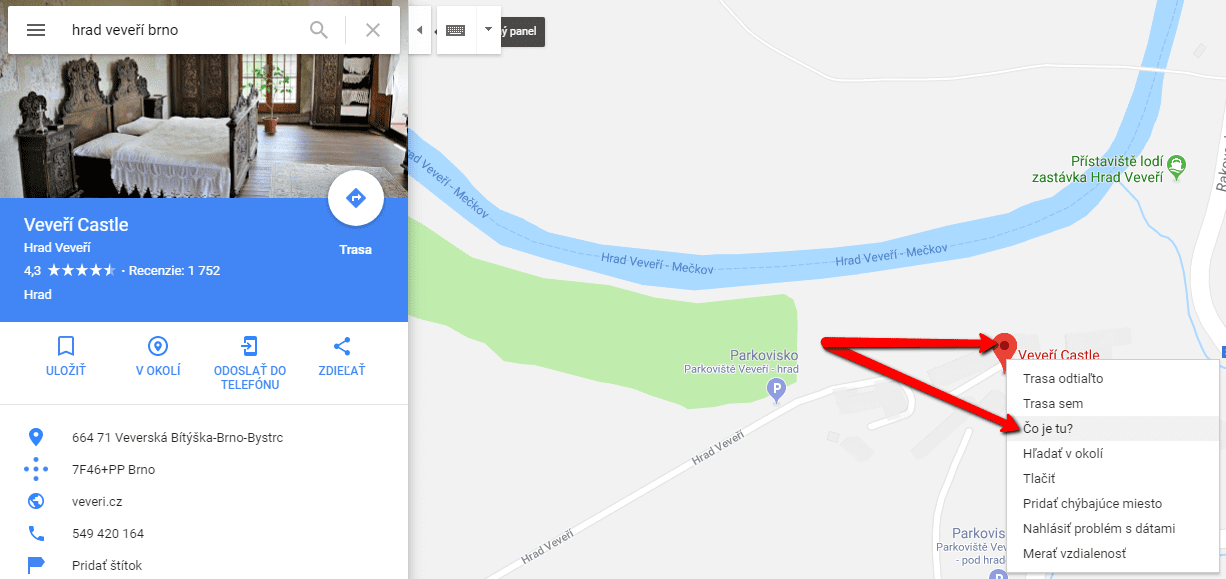
2. We copy GPS coordinates.
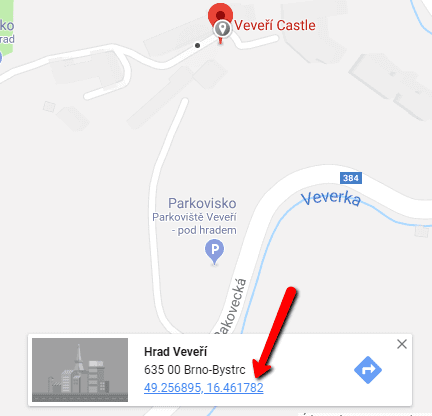
3. In the Webnode editor, click “+” – “Map” – and use GPS coordinates. In the end just press Enter.
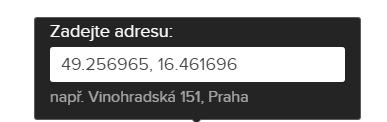
Done 🙂
Example of Google Map:
TIP: Put online chat on the web for faster communication with visitors to your site. I recommend a service that is free – read more in tutorial for Smartsupp
More awesome tutorials
How to link social media with a website in Webnode?
Social Media & Webnode Social Feed widget - free VS premium Social Feed widget - templates TUTORIAL: How to link social media with a website? Social Feed widget - preview A few words at the end Social Feed widget - FAQSocial Media & WebnodeIn the latest...
How to link your Instagram with website in Webnode?
Instagram & Webnode Instagram Feed widget - free VS premium Instagram Feed widget templates TuTORIAL: How to link Instagram with website in Webnode? Instagram Feed widget - preview A few words at the end Instagram Feed widget - FAQInstagram & WebnodeWe have...
Google Business Sites have been discountinued. Webnode is a fast and easy alternative!
Google Business Sites - discountinued Google Business Sites - alternatives Webnode as an alternative to Google Business Sites Webnode AI migration tool A few words at the end Webnode as an alternative to Google Business Sites - Frequently Asked Questions (FAQ)Google...
How to add reviews from Facebook to a website in Webnode?
Facebook Reviews in Webnode Facebook Reviews - free VS premium Facebook Reviews - choose the right type Facebook Reviews widget and Webnode e-shop/web TUTORIAL: How to add reviews from Facebook to a website in Webnode? A few words at the end Facebook Reviews HTML...
How to add notification pop-up widget in Webnode? FREE!
Notification pop-up in Webnode Notification Pop-up window - free VS premium Notification pop-up window - choose the right type Notification Pop-up window and Webnode e-shop/web Pop-up window - also works on mobile/tablet TUTORIAL: How to easily add a pop-up in...
How to add Google Reviews in Webnode?
Google Reviews in Webnode Google Reviews - Free VS Premium Google Reviews - Choose the Right Type Google Reviews Widget and Webnode E-shop/Web TUTORIAL: How to add Google reviews to your website on Webnode? A Few Words in Conclusion Google Reviews HTML Widget -...
Age Verification Pop-Up in WEBNODE: Enhance Website Safety
Age-verification popup in Webnode Free popup vs premium version Free popup templates Ageverification widget in Webnode eshop How to add a ageverification popup in Webnode? Conclusion Popup - Frequently Asked QuestionsAge-verification popup in WebnodeWould you like...
Webnode Review: How to create a website/e-shop for free (Webnode review 2023 +SEO TIPS)
Have you ever wanted to create your own website from scratch? Do you want to create a website or e-shop and make it visible on the Internet? Get started right now and learn how to easily create your first custom website.Creating a website with Webnode is so simple...
How to add a playlist or album from Spotify to the Webnode website?
In the tutorial "3 easy ways to embed an online MP3 player on the web", I showed you very simple way to embed a music player on your Webnode website. Let's take a look at your other options together.Do you LIKE Spotify?Simply embed your Spotify playlist / album to...
How to redirect “Continue shopping” button in cart in Webnode e-shop to OWN URL?
Would you like to set a specific URL in your Webnode e-shop for the "Continue shopping" button in your cart?In the Webnode e-shop editor, the "Continue shopping" button in the cart is predefined to redirect the visitor of your e-shop to the last visited page. Webnode...
How to add a top bar to WEBNODE website (with contact information and social icons)
You can easily add top bar with contact information, social networks icons or a currency switcher (in the e-shop) or a website language switcher (flags).In our Webnode Free News i was talking about 5 new features of the NEW Premium Business Package and 6 best WEBNODE...
How to rename “Add to cart” button in Webnode e-shop?
Would you like to rename the "Add to cart" button in Webnode?In tutorial "How to rename" CART in the menu in the WEBNODE e-shop?" i showed u how to rename CART in the menu. Let's take a look at your other options. Webnode for e-shops is a great choice for your online...
Do you like this tutorial? Share it, please 🙂
- How to link your Instagram with website in Webnode? - 29.4.2024
- How to add notification pop-up widget in Webnode? FREE! - 21.11.2023
- How to add Google Reviews in Webnode? - 5.11.2023