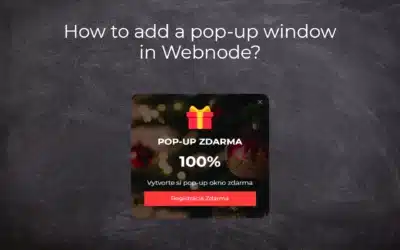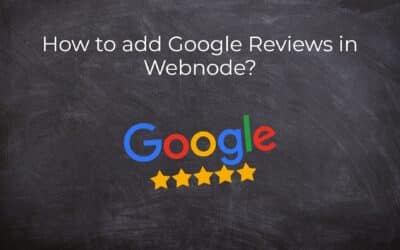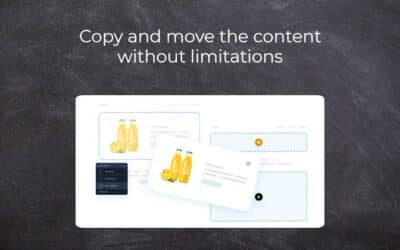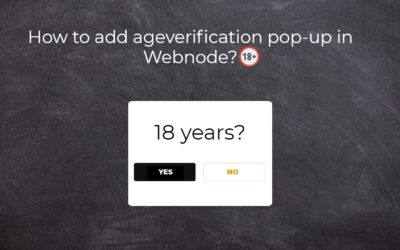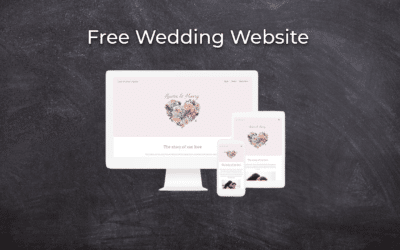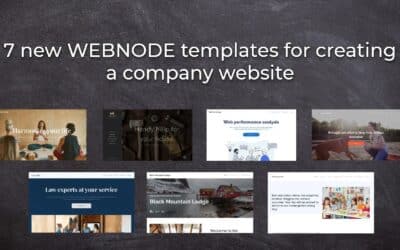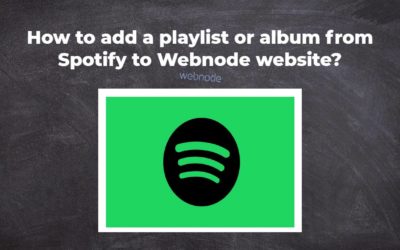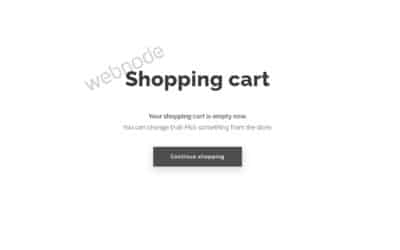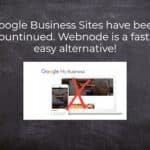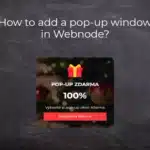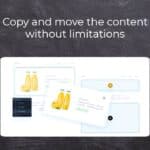Do you want to add a map with your own points in Webnode?
Create free own map with Google My Maps.
In How To Set Up Google Map Properly in Webnode? I showed you how to insert a map from a classic Google My Maps service.
In this tutorial, I will show you how to create a custom map with an unlimited number of points (addresses) using Google My Maps.
The service is free and I definitely recommend it.
Preview a created map using Google My Maps.
How to create a custom map with Google My Maps
1. Register: http://mymaps.google.com .
*Or create new Google account here.
2. Click “Create new map” in the top left corner.
3. Look (search) for specific addresses and add them to your map 🙂
4. You can edit Title, Description, Color, and type of icon (pin on map)
5. If you have successfully added all the addresses and want to share the map publicly (eg on the Webnode site), click on “Share“.
6. At the “Who has access” box, click “Change”.
and check “On – Public on the web” and save.
7. You can now embed the map you create using the HTML (iframe). At the top, click on three dots and choose “Paste on my site“.
At the top, click on three dots and select “Paste on my site“
and copy the necessary HTML code
8. Insert the map code into your Webnode website using the “+” and “HTML” functions. * Enter the code where you want to view the map.
9. Publish changes.
Done 🙂 Your map is displayed in the published version of your site.
TIP: Put reservation system on the web for online booking in Webnode. Read more in the tutorial: How to add an online reservation system to Webnode? It’s Free!
Webnode Review: How to create a website/e-shop for free (Webnode review 2023 +SEO TIPS)
Have you ever wanted to create your own website from scratch? Do you want to create a website or e-shop and make it visible on the Internet? Get started right now and learn how to easily create your first custom website.Creating a website with Webnode is so simple...
How to create a website in Webnode using the AI?
Website with Webnode and Artificial Intelligence (AI) Benefits of creating a website with AI TUTORIAL: How to create a website in Webnode using AI? Migrating a website to Webnode using AI Webnode's AI-powered user experience A few words at the end Webnode web using AI...
Google Business Sites have been discountinued. Webnode is a fast and easy alternative!
Google Business Sites - discountinued Google Business Sites - alternatives Webnode as an alternative to Google Business Sites Webnode AI migration tool A few words at the end Webnode as an alternative to Google Business Sites - Frequently Asked Questions (FAQ)Google...
How to add reviews from Facebook to a website in Webnode?
Facebook Reviews in Webnode Facebook Reviews - free VS premium Facebook Reviews - choose the right type Facebook Reviews widget and Webnode e-shop/web TUTORIAL: How to add reviews from Facebook to a website in Webnode? A few words at the end Facebook Reviews HTML...
How to add notification pop-up widget in Webnode? FREE!
Notification pop-up in Webnode Notification Pop-up window - free VS premium Notification pop-up window - choose the right type Notification Pop-up window and Webnode e-shop/web Pop-up window - also works on mobile/tablet TUTORIAL: How to easily add a pop-up in...
How to add Google Reviews in Webnode?
Google Reviews in Webnode Google Reviews - Free VS Premium Google Reviews - Choose the Right Type Google Reviews Widget and Webnode E-shop/Web TUTORIAL: How to add Google reviews to your website on Webnode? A Few Words in Conclusion Google Reviews HTML Widget -...
Copy and move the content without limitations
Copy and move the contentA few months ago, on the Wpromotions portal, we presented 7 new WEBNODE templates for creating a company website. Today we'll take a look at what's new in the editor when working with content, specifically copying and moving the...
Age Verification Pop-Up in WEBNODE: Enhance Website Safety
Age-verification popup in Webnode Free popup vs premium version Free popup templates Ageverification widget in Webnode eshop How to add a ageverification popup in Webnode? Conclusion Popup - Frequently Asked QuestionsAge-verification popup in WebnodeWould you like...
Wedding Website
What is a wedding website? Why you need a wedding website? What to include on your wedding website? Cost of a wedding website Wedding website templates How to create a wedding website?What is a wedding website?In today's digital age, not even a wedding can do without...
7 new WEBNODE templates for creating a company website
Have you seen 7 new Webnode templates for creating a company website in 2023?In our Webnode News, we have already discussed a few interesting things about the Webnode editor. Have you read the article about 5 new awesome features of the NEW e-commerce Premium Plan...
How to add a playlist or album from Spotify to the Webnode website?
In the tutorial "3 easy ways to embed an online MP3 player on the web", I showed you very simple way to embed a music player on your Webnode website. Let's take a look at your other options together.Do you LIKE Spotify?Simply embed your Spotify playlist / album to...
How to redirect “Continue shopping” button in cart in Webnode e-shop to OWN URL?
Would you like to set a specific URL in your Webnode e-shop for the "Continue shopping" button in your cart?In the Webnode e-shop editor, the "Continue shopping" button in the cart is predefined to redirect the visitor of your e-shop to the last visited page. Webnode...
Sharing is caring 🙂 Please share this awesome tutorial
- How to add notification pop-up widget in Webnode? FREE! - 21.11.2023
- How to add Google Reviews in Webnode? - 5.11.2023
- Age Verification Pop-Up in WEBNODE: Enhance Website Safety - 24.7.2023